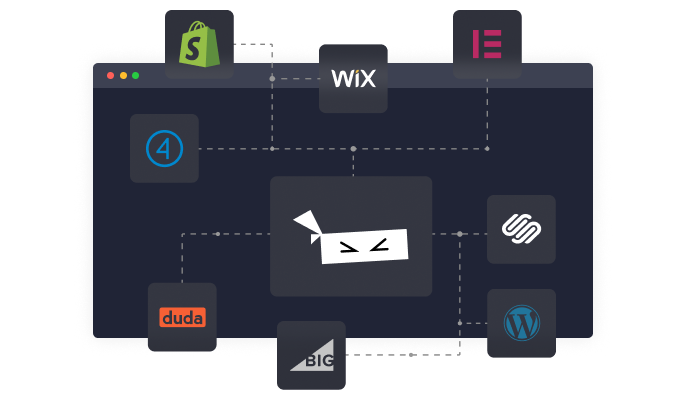Accordion Shortcodes
Wordpress plugin
App Details
Accordion Shortcodes is a simple plugin that adds a few shortcodes for adding accordion drop-downs to your pages.
The accordions should blend seamlessly with your theme. However, you may want to edit your theme’s main stylesheet in order to add some custom styling (see below for sample CSS).
Features
- Adds two shortcodes for adding accordions to your site
- Supports multiple accordions with individual settings on a single page
- Two buttons in the TinyMCE editor make it easy to add and configure the accordion shortcodes
- Responsive
- No default CSS added
- Only adds JavaScript on pages that use the shortcodes
- Support for item IDs and direct links
- Accessible (for users requiring tabbed keyboard navigation control)
Optional Features
- Open the first accordion item by default
- Open all accordion items by default
- Disable auto closing of accordion items
- Manually close items by clicking the title again
- Scroll page to title when it’s clicked open
- Set the HTML tag for the title element
- Change the semantic structure of your accordions (advanced)
The Shortcodes
The two shortcodes that are added are:
[accordion]...[/accordion]
and
[accordion-item title=""]...[/accordion-item]
Basic Usage Example
[accordion] [accordion-item title="Title of accordion item"]Drop-down content goes here.[/accordion-item] [accordion-item title="Second accordion item"]Drop-down content goes here.[/accordion-item] [/accordion]
This will output the following HTML:
<div class="accordion"> <h3 class="accordion-title">Title of accordion item</h3> <div class="accordion-content"> Drop-down content goes here. </div> <h3 class="accordion-title">Second accordion item</h3> <div class="accordion-content"> Drop-down content goes here. </div> </div>
Sample CSS
Here is some sample CSS to get you started if you want to customize the look and feel of the accordion.
/* Accordion Styles */ .accordion { border-bottom: 1px solid #dbdbdb; margin-bottom: 20px; } .accordion-title { border-top: 1px solid #dbdbdb; margin: 0; padding: 20px 0; cursor: pointer; } .accordion-title:hover {} .accordion-title:first-child {border: none;} .accordion-title.open {cursor: default;} .accordion-content {padding-bottom: 20px;} Opening an Accordion Via ID
You can optionally add a unique ID to each of your accordion items and then use that ID in the URL to open that item by default. For example, say you have the following accordions:
[accordion] [accordion-item id="item-1" title="Title of accordion item"]Drop-down content goes here.[/accordion-item] [accordion-item id="item-2" title="Second accordion item"]Drop-down content goes here.[/accordion-item] [accordion-item id="item-3" title="A Third accordion"]Drop-down content goes here.[/accordion-item] [/accordion]
You could use this URL to open the third item by default:
http://yourdomain.com/your/path/#item-3
All you need to do is ensure that the part after the # in the URL matches the ID set on the accordion item.
Advanced Accordion Settings
There are a few advanced settings you can add to the opening accordion shortcode. The full shortcode, with all the default settings looks like this:
[accordion autoclose="true" openfirst="false" openall="false" clicktoclose="false"]
autoclose: Sets whether accordion items close automatically when you open the next item. Set autoclose="true/false" on the opening accordion shortcode like this: [accordion autoclose="false"]. Default is true.
openfirst: Sets whether the first accordion item is open by default. This setting will be overridden if openall is set to true. Set openfirst="true/false" on the opening accordion shortcode like this: [accordion openfirst="true"]. Default is false.
openall: Sets whether all accordion items are open by default. It is recommended that this setting be used with clicktoclose. Set openall="true/false" on the opening accordion shortcode like this: [accordion openall="true"]. Default is false.
clicktoclose: Sets whether clicking an open title closes it. Set clicktoclose="true/false" on the opening accordion shortcode like this: [accordion clicktoclose="true"]. Default is false.
scroll: Sets whether to scroll to the title when it’s clicked open. This is useful if you have a lot of content within your accordion items. Set scroll="true/false" on the opening accordion shortcode like this: [accordion scroll="true"]. Default is false. You may also specify an integer for a pixel offset if you’d like the page to scroll further (useful when the site uses a fixed position header navigation). NOTE: Only use pixel offset integers of > 0. If you do not want a scroll offset, but still want scrolling, simply use scroll="true".
class: Sets a custom CSS class for the accordion group or individual accordion items. Set class="your-class-name" on the opening accordion or accordion-item shortcode like this: [accordion class="your-class-name"] or [accordion-item class="your-class-name"]. Added a class to the accordion-item will add the class to the title HTML tag.
tag: Set the global HTML tag to use for all accordion titles. Set tag="h2" on the opening accordion shortcode like this: [accordion tag="h2"]. Default is h3.
semantics: You can change the entire semantic structure of the accordions to use a definition list (dl, dt, dd) by setting semantics="dl" on the opening accordion shortcode like this: [accordion semantics="dl"]. By default the accordion will use div tags for the wrapper and content containers. If you set this option to dl, it is recommended that you do not also use the tag option. This feature is not selectable from the accordion button dialog box and must be added manually.
Advanced Accordion Item Settings
state: Sets the initial state of the accordion item to open or closed. Set state=open or state=closed on the opening accordion item shortcode like this: [accordion-item state=open]. This setting will override all other accordion settings except when linking to an accordion item via ID.
tag: You can also set the HTML tag for the titles of each accordion item individually by adding tag="tagname" to each [accordion-item] shortcode. Make sure to not include the angle brackets around the tag name. Example: to use <h2> instead of the default <h3> tag: [accordion-item title="Item title" tag="h2"]Item content[/accordion-item]. Using a tag attribute on an individual accordion item will override the global setting. The list of valid tags is: h1, h2, h3, h4, h5, h6, p, div.
usebutons: You can now optionally wrap each accordion item title in a <button> tag by adding usebuttons="true" to the main [accordion] shortcode. Please note that your theme may apply undesirable styles to <button> tags by default. You may need to add more custom styles to override your themes default styles. Using this setting will produce this HTML output:
<div class="accordion"> <h3 class="accordion-title"> <button> Title of accordion item </button> </h3> <div class="accordion-content"> Drop-down content goes here. </div> <h3 class="accordion-title"> <button> Second accordion item </button> </h3> <div class="accordion-content"> Drop-down content goes here. </div> </div>
Filtering Shortcodes
You can filter the settings and content of the shortcodes by adding some simply code to the functions.php file of your theme.
For example, you could set the openfirst option for all accordions across the entire site using:
add_filter('shortcode_atts_accordion', 'set_accordion_shortcode_defaults', 10, 3); function set_accordion_shortcode_defaults($atts) { // Override the openfirst setting here $atts['openfirst'] = true; return $atts; } Compatibility Mode
If you have a theme that already includes the shortcodes [accordion] or [accordion-item] you can enable compatibility mode.
To enable compatibility mode add define('AS_COMPATIBILITY', true); to your wp-config.php file. This will add a prefix of ‘as-‘ to the two accordion shortcodes.
With compatibility mode enabled, make sure your shortcodes start with as- like this: [as-accordion]...[/as-accordion] and [as-accordion-item]...[/as-accordion-item].
Disable TinyMCE Buttons
You can optionally disable the TinyMCE extension which will remove the buttons from the editor button bar. To disable the TinyMCE extension add define('AS_TINYMCE', false); to your wp-config.php file.
Issues/Suggestions
For bug reports or feature requests or if you’d like to contribute to the plugin you can check everything out on Github.
Pricing
Starting from $0 per month.
App Info
Rating
Reviewers
68 reviews
Tags
Developed By
philbuchanan
Quick & Easy
Find the Best Wordpress plugins for you
Common Ninja has a large selection of powerful Wordpress plugins that are easy to use, fully customizable, mobile-friendly and rich with features — so be sure to check them out!
Testimonial
Testimonial plugins for Wordpress
Galleries
Galleries plugins for Wordpress
SEO
SEO plugins for Wordpress
Contact Form
Contact Form plugins for Wordpress
Forms
Forms plugins for Wordpress
Social Feeds
Social Feeds plugins for Wordpress
Social Sharing
Social Sharing plugins for Wordpress
Events Calendar
Events Calendar plugins for Wordpress
Sliders
Sliders plugins for Wordpress
Analytics
Analytics plugins for Wordpress
Reviews
Reviews plugins for Wordpress
Comments
Comments plugins for Wordpress
Portfolio
Portfolio plugins for Wordpress
Maps
Maps plugins for Wordpress
Security
Security plugins for Wordpress
Translation
Translation plugins for Wordpress
Ads
Ads plugins for Wordpress
Video Player
Video Player plugins for Wordpress
Music Player
Music Player plugins for Wordpress
Backup
Backup plugins for Wordpress
Privacy
Privacy plugins for Wordpress
Optimize
Optimize plugins for Wordpress
Chat
Chat plugins for Wordpress
Countdown
Countdown plugins for Wordpress
Email Marketing
Email Marketing plugins for Wordpress
Tabs
Tabs plugins for Wordpress
Membership
Membership plugins for Wordpress
popup
popup plugins for Wordpress
SiteMap
SiteMap plugins for Wordpress
Payment
Payment plugins for Wordpress
Coming Soon
Coming Soon plugins for Wordpress
Ecommerce
Ecommerce plugins for Wordpress
Customer Support
Customer Support plugins for Wordpress
Inventory
Inventory plugins for Wordpress
Video Player
Video Player plugins for Wordpress
Testimonials
Testimonials plugins for Wordpress
Tabs
Tabs plugins for Wordpress
Social Sharing
Social Sharing plugins for Wordpress
Social Feeds
Social Feeds plugins for Wordpress
Slider
Slider plugins for Wordpress
Reviews
Reviews plugins for Wordpress
Portfolio
Portfolio plugins for Wordpress
Membership
Membership plugins for Wordpress
Forms
Forms plugins for Wordpress
Events Calendar
Events Calendar plugins for Wordpress
Contact
Contact plugins for Wordpress
Comments
Comments plugins for Wordpress
Analytics
Analytics plugins for Wordpress
Common Ninja Apps
Some of the best Common Ninja plugins for Wordpress
Browse our extensive collection of compatible plugins, and easily embed them on any website, blog, online store, e-commerce platform, or site builder.
Yelp Reviews
Increase Trust & Improve Credibility To Drive Sales Up

Corner Pop-up Builder
Floating pop-ups offering endless creative possibilities
Video Carousel
Enhance Your Website Visually & Draw Attention to Stunning Videos
Mega Footer
Effortless Mega Footer Creation for Modern Websites
Social Proof
Boost Your Site's Trust and Engagement with Social Proof
Corner Pop-up
Boost Engagement and Draw Attention with a Floating Corner Pop-up
Pricing Slider
Dynamic pricing displays for enhanced user interactions
Etsy Reviews
Increase Trust & Improve Credibility To Drive Sales Up
Highlighted Headlines
Empowering Your Headlines with Unique Highlights and Personalized Touch
Device Mockup
Offer easy visualization & Increase conversions

Pinterest Feed
Create Stunning Pinterest Feeds & Improve User Experience
Form Builder
Revolutionize form creation effortlessly
More plugins
plugins You Might Like
Common Ninja Search Engine
The Common Ninja Search Engine platform helps website builders find the best site widgets, apps, plugins, tools, add-ons, and extensions! Compatible with all major website building platforms - big or small - and updated regularly, our Search Engine tool provides you with the business tools your site needs!