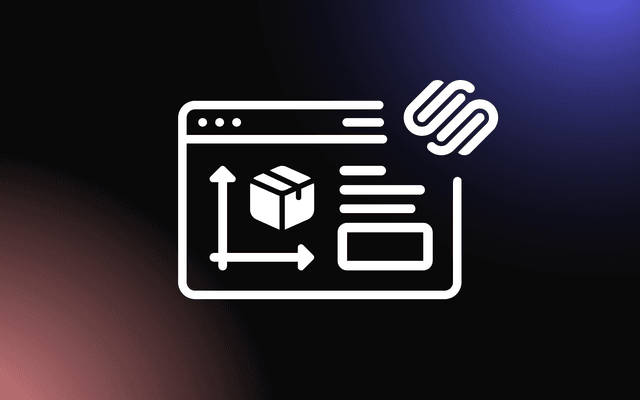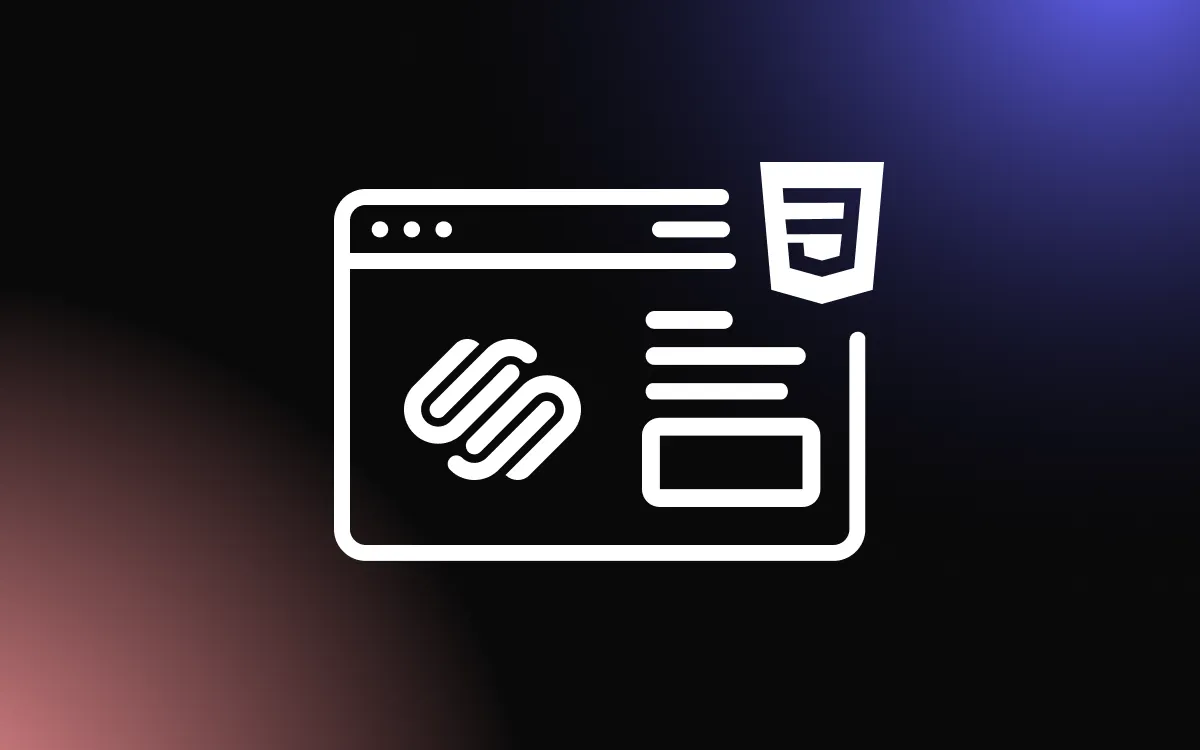Creating a visually stunning website often comes with challenges.
Many Squarespace users struggle with images that appear blurry, load slowly, or get cropped in unexpected ways. The solution lies in understanding the proper Squarespace image size for your specific needs.
In this article, we will explore everything you need to know about optimizing background images for your Squarespace website.
Why Image Size Matters in Squarespace
When building a Squarespace website, images play a crucial role in creating a positive first impression. Using the correct Squarespace image size ensures your website looks professional and loads quickly for visitors.
Poor image sizing can cause several problems:
- Slow loading times that frustrate visitors
- Blurry or pixelated images that look unprofessional
- Images that get cropped oddly on different devices
- Excessive bandwidth usage that impacts performance
Choosing the right Squarespace image size is not just about aesthetics. It also affects your site's performance, user experience, and even search engine rankings. Many users report up to 40% faster page loading times after properly optimizing their images. This improvement can significantly reduce bounce rates and increase the time visitors spend exploring your website.
Website visitors form an opinion about your site within seconds of arrival. Crisp, properly sized images help create that positive first impression that keeps people engaged with your content.
Recommended Squarespace Background Image Size
The ideal best image size for Squarespace backgrounds depends on where and how you plan to use them. However, there are some general guidelines that work well in most situations.
For full-width background images, Squarespace recommends:
- Width: 2500-3000 pixels
- Height: Variable depending on your needs
- Aspect ratio: Matches your template's design
- File size: Under 500KB (ideally under 200KB)
The Squarespace background image size is particularly important for banner images and section backgrounds. These large visuals set the tone for your entire website and need to look crisp on all devices.
Remember that different Squarespace templates may have unique requirements. Some templates are designed with specific aspect ratios in mind. Before finalizing your image sizes, check your specific template documentation or preview how images appear in different sections of your site.
Optimizing Images for Different Squarespace Sections
Header and Banner Images
Header sections typically span the full width of the screen. For these areas:
- Recommended width: 2500-3000 pixels
- Height: 1500 pixels for standard headers
- File format: JPEG for photos, PNG for graphics with transparency
Using the correct Squarespace image size for headers ensures they look great on large desktop monitors without slowing down your site. Keep in mind that many visitors will see your header image first, so investing time in getting this image right can make a significant difference in overall site perception.
For parallax scrolling headers, consider using images with extra height. This allows for smooth movement effects as visitors scroll down the page. A height of 2000 pixels often works well for parallax sections while maintaining the recommended width.
Gallery Images
For gallery sections and thumbnails:
- Square images: 1500 x 1500 pixels
- Landscape orientation: 1500 x 1000 pixels
- Portrait orientation: 1000 x 1500 pixels
Squarespace will automatically generate thumbnails and various sizes as needed, but starting with properly sized images gives the system the best material to work with. Consistent dimensions across all gallery images create a polished, professional appearance that enhances user experience.
For masonry galleries, which display images at variable heights, maintaining consistent width while allowing height to vary can create an interesting visual rhythm. This style works particularly well for photography portfolios and creative showcases.
Product Images
If you run an online store, product images require special attention:
- Main product images: 2000 x 2000 pixels
- Additional view images: Same dimensions as main images
- Background: White or transparent for best results
Consistent Squarespace image size for product photos creates a professional shopping experience. Product photography is particularly important for e-commerce sites as customers cannot physically touch or examine products. High-quality, properly sized images build trust and provide customers with the visual information they need to make purchasing decisions.
Consider creating a photography guide for your products to ensure consistency across all items. This includes standardizing camera angles, lighting conditions, and background choices in addition to maintaining uniform Squarespace image size.
File Formats and Compression
Beyond dimensions, the file format and compression level affect how your images perform on Squarespace:
- JPEG: Best for photographs and complex images with many colors
- PNG: Ideal for graphics, logos, and images requiring transparency
- GIF: Use only for simple animations
- WebP: Modern format with excellent compression, but not supported by all browsers
For the best balance of quality and performance, compress your images before uploading them to Squarespace. Aim for file sizes under 200KB for Squarespace background image size optimization.
A common mistake is saving images at maximum quality, which creates unnecessarily large files. For most web images, a JPEG quality setting of 60-80% provides an excellent balance between visual quality and file size. This range typically produces images that look great to the human eye while significantly reducing load times.
How to Resize Images for Squarespace
You don't need expensive software to prepare images for your Squarespace site. Here are some easy options:
- Adobe Photoshop: Professional option with complete control
- GIMP: Free alternative to Photoshop
- Canva: User-friendly web app with basic resizing functions
- TinyPNG: Simple compression tool to reduce file size
- Squarespace Image Block: Offers limited editing capabilities
When resizing, maintain the aspect ratio to prevent distortion. Start with images larger than you need, then scale down to the recommended Squarespace image size. Scaling up small images results in blurry, pixelated results, so always begin with high-resolution source files whenever possible.
Many users find batch processing helpful when preparing multiple images. Most editing software allows you to create actions or scripts that apply the same resizing and optimization settings to entire folders of images, saving considerable time during website setup.
Mobile Responsiveness Considerations
Remember that your Squarespace background image size should work well on all devices. Squarespace automatically adjusts images for different screen sizes, but you can help by:
- Testing your site on multiple devices
- Avoiding text embedded in images
- Using images with important content centered
- Considering how cropping might affect the image on smaller screens
A background image that looks perfect on desktop might crop differently on mobile. The Squarespace image size you choose should accommodate this flexibility. Mobile devices now account for more than half of all web traffic, making mobile optimization essential for reaching your audience effectively.
For critical banner images, consider creating separate versions optimized for mobile display. While Squarespace handles responsive design automatically, providing mobile-specific images for key website areas can improve the user experience for smartphone users.
Common Mistakes to Avoid
Many Squarespace users make these common image sizing errors:
- Uploading images that are too small, resulting in pixelation
- Using unnecessarily large files that slow down loading times
- Ignoring aspect ratios for different template sections
- Forgetting to optimize images before uploading
- Overlooking mobile experience when selecting images
Avoiding these mistakes will help you maintain a professional-looking website with optimal performance. One particularly common error is using images directly from digital cameras or stock photo sites without any optimization. These files often contain unnecessary metadata and are saved at print-quality resolutions that are excessive for web use.
Remember that visitors typically leave websites that take longer than three seconds to load. Each oversized image adds to that loading time, potentially driving away potential customers or readers before they even see your content.
Best Practices for Background Images
Follow these guidelines for the best results with your Squarespace background image size:
- Start with high-quality, high-resolution images
- Crop images to the correct aspect ratio before uploading
- Keep important content toward the center of the image
- Use adequate negative space around key elements
- Test your images on multiple devices and browsers
- Compress images without noticeably reducing quality
These practices ensure your background images enhance your site rather than detract from it. When selecting background images, consider your website's color scheme and branding. Backgrounds should complement your content rather than compete with it for attention.
For text overlay sections, choose images with natural space for text placement or areas of lower detail where text will remain readable. Darkening or lightening portions of the image can improve text visibility while maintaining the visual impact of your Squarespace background image size.
Troubleshooting Image Issues in Squarespace
If you're experiencing problems with your images, try these solutions:
- Blurry images: Upload at a larger size or check your export quality
- Slow loading: Compress images further or consider fewer images
- Cropping issues: Adjust your image dimensions or try a different aspect ratio
- Color discrepancies: Export in sRGB color profile
Most image problems on Squarespace relate to improper Squarespace image size or format choices. If you notice your site loading slowly, check the file sizes of your images using browser developer tools. This can help identify specific images that may be causing performance issues.
For persistent problems with specific images, try re-exporting them with different settings or consider replacing them with alternatives. Sometimes minor differences in how images are processed can solve stubborn display issues.
Measuring Image Performance
After implementing proper Squarespace image size guidelines, monitor your website's performance to ensure the changes have the desired effect. Free tools like Google PageSpeed Insights can measure your site's loading time and identify any remaining image-related issues.
Regular performance checks help maintain your site's speed as you add new content over time. Many website owners optimize images during initial setup but forget to apply the same standards to new images added later. Creating a simple checklist for image preparation ensures consistency throughout your site's lifetime.
Analytics tools can also reveal how image optimization affects user behavior. Look for improvements in metrics like bounce rate, time on page, and conversion rates after implementing proper Squarespace image size standards.
Transform Your Website with Proper Image Sizing
Optimizing your Squarespace image size creates a website that not only looks professional but also performs well. By following the guidelines for Squarespace background image size, you will create a better experience for your visitors, potentially improving your conversion rates and engagement metrics.
Remember that images are often the first element visitors notice on your website. Taking the time to prepare them properly shows attention to detail and professionalism that visitors will appreciate. With the right approach to image sizing, your Squarespace website will stand out from competitors and provide an exceptional user experience across all devices.