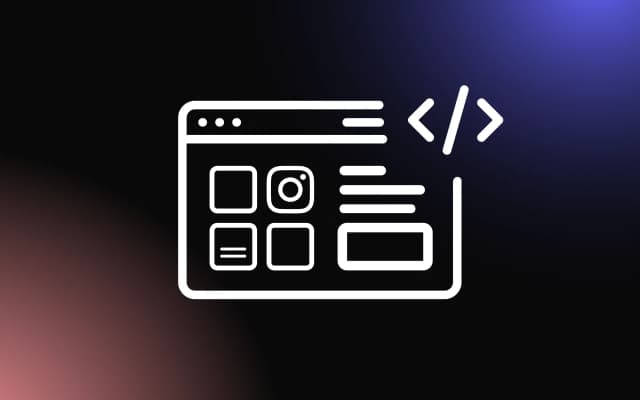Online reviews play a huge role in helping customers make buying decisions. When people visit your website, they want to see what other customers think about your products or services.
However, creating a custom review display from scratch can take a lot of time and effort. The good news is that CodePen offers many ready-made examples and templates that can help you build a Google review widget quickly and easily.
In this article, we will explore various Google review widget examples on CodePen and show you how to use them for your projects.
What Makes a Good Google Review Widget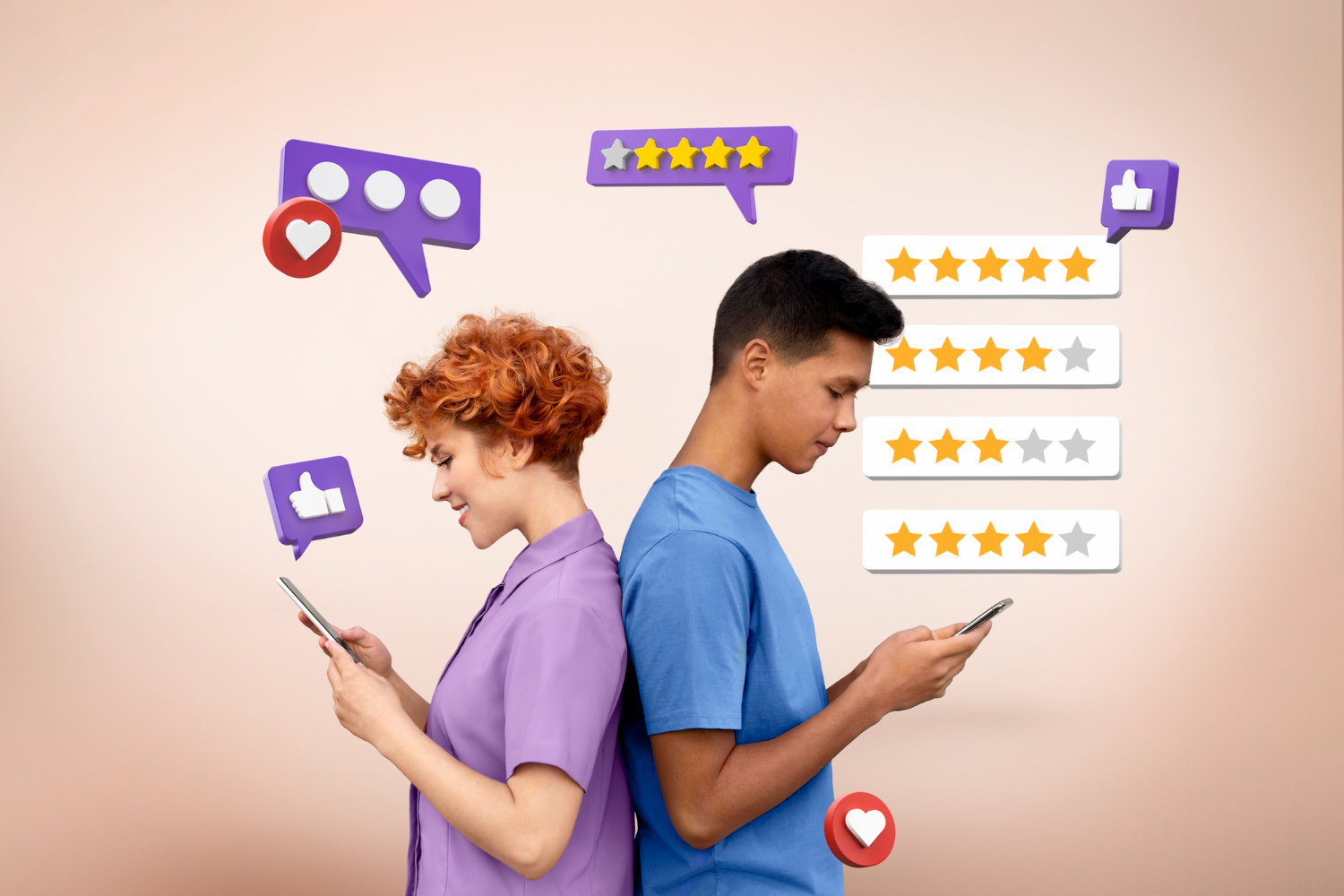
A good Google review widget should be easy to read and look professional on your website. The best widgets show customer names, star ratings, and review text in a clean format. They should also load quickly and work well on both computers and mobile phones.
When you look at Google review widget examples on CodePen, you will notice that the most popular ones use simple colors and clear fonts. They often include features like star ratings, customer photos, and the ability to scroll through multiple reviews. The widget should match your website's design and not look out of place.
Many developers prefer widgets that can be customized easily. This means you can change colors, fonts, and layouts to match your brand. A good Google review widget should also be responsive, which means it looks good on all screen sizes.
Popular Google Review Widget Templates on CodePen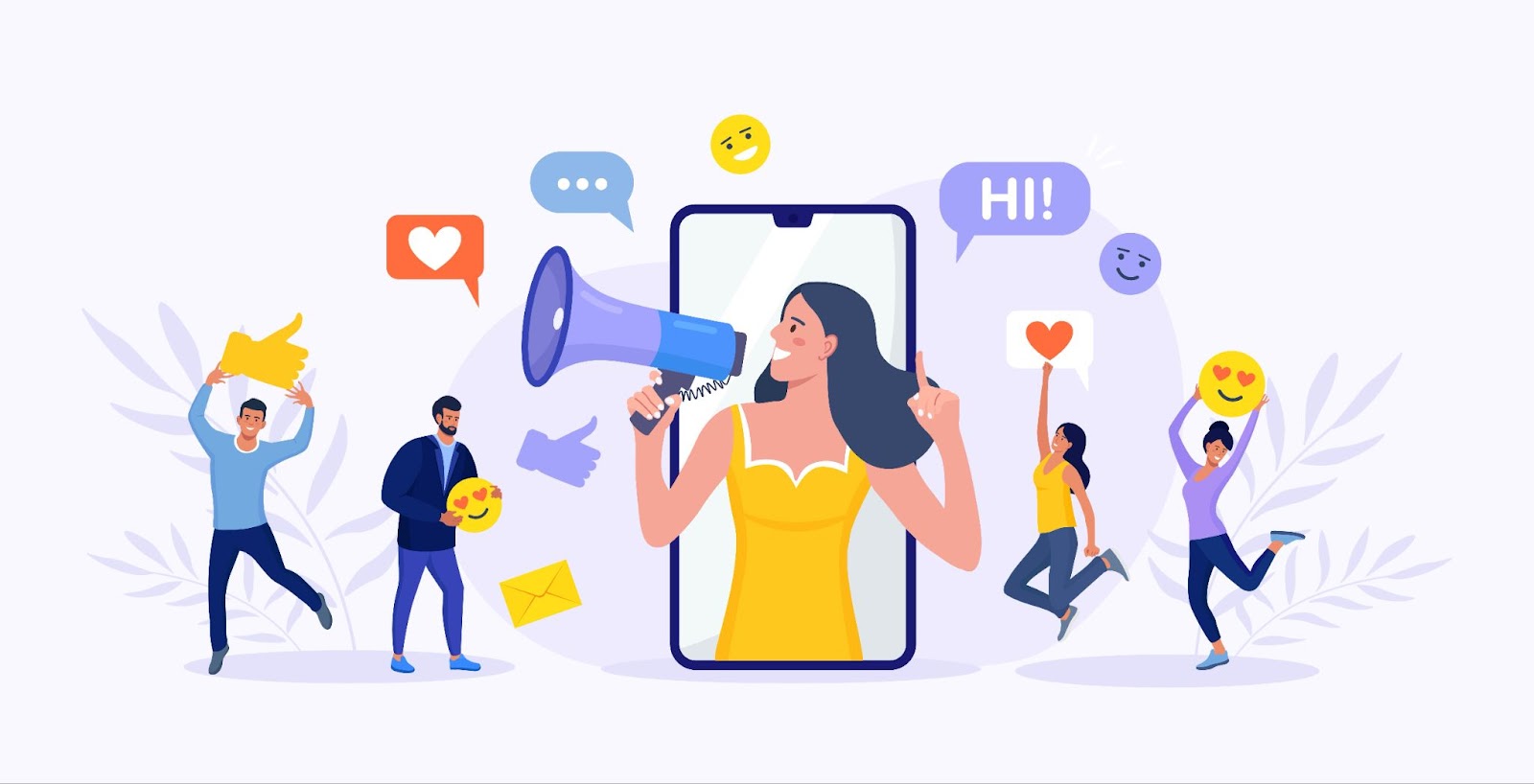
CodePen hosts many different Google review widget templates that you can use right away. Some of the most popular ones include simple card-based designs, carousel-style widgets, and grid layouts. Each template has its own strengths and works better for different types of websites.
The card-based Google review widget designs are perfect for service-based businesses. They show one review at a time in a clean, easy-to-read format. These widgets often include the customer's name, rating, and a short piece of their review text. You can easily customize the colors and fonts to match your website.
Carousel-style widgets are great when you have many reviews to show. They let visitors scroll through different reviews without taking up too much space on your page. These Google Review Widget Codepen examples often include navigation arrows and dots to help users move between reviews.
Grid layouts work well when you want to show multiple reviews at once. They display several review cards in rows and columns, giving visitors a quick overview of customer feedback. This style works especially well for e-commerce websites where social proof is important.
How to Find the Best Google Review Widget Codepen Examples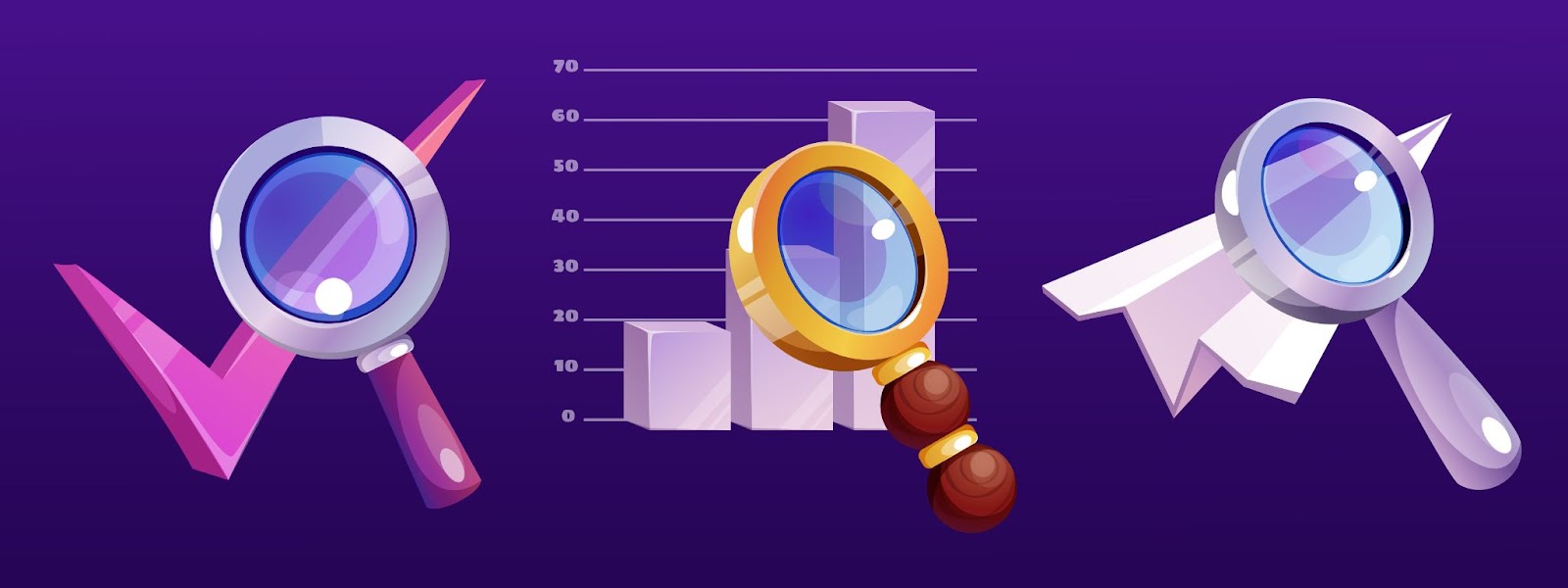
Finding the right Google Review Widget Codepen example for your project requires knowing what to look for. Start by searching for terms like "Google reviews," "review widget," or "customer testimonials" on CodePen. You can also filter results by popularity or recent updates to find the most current examples.
Look for examples that have good documentation and clear code comments. This makes it easier to understand how the widget works and how to customize it. Check if the example includes HTML, CSS, and JavaScript files, as you will need all three to make the widget work properly.
Pay attention to the number of likes and views each example has received. Popular examples are usually well-coded and have been tested by many developers. Read through the comments section to see if other users have reported any problems or suggested improvements.
Make sure the Google review widget example you choose is responsive and works on mobile devices. Test it on different screen sizes to ensure it looks good everywhere. Also, check if the code is clean and easy to understand, especially if you plan to make changes.
Customizing Your Google Review Widget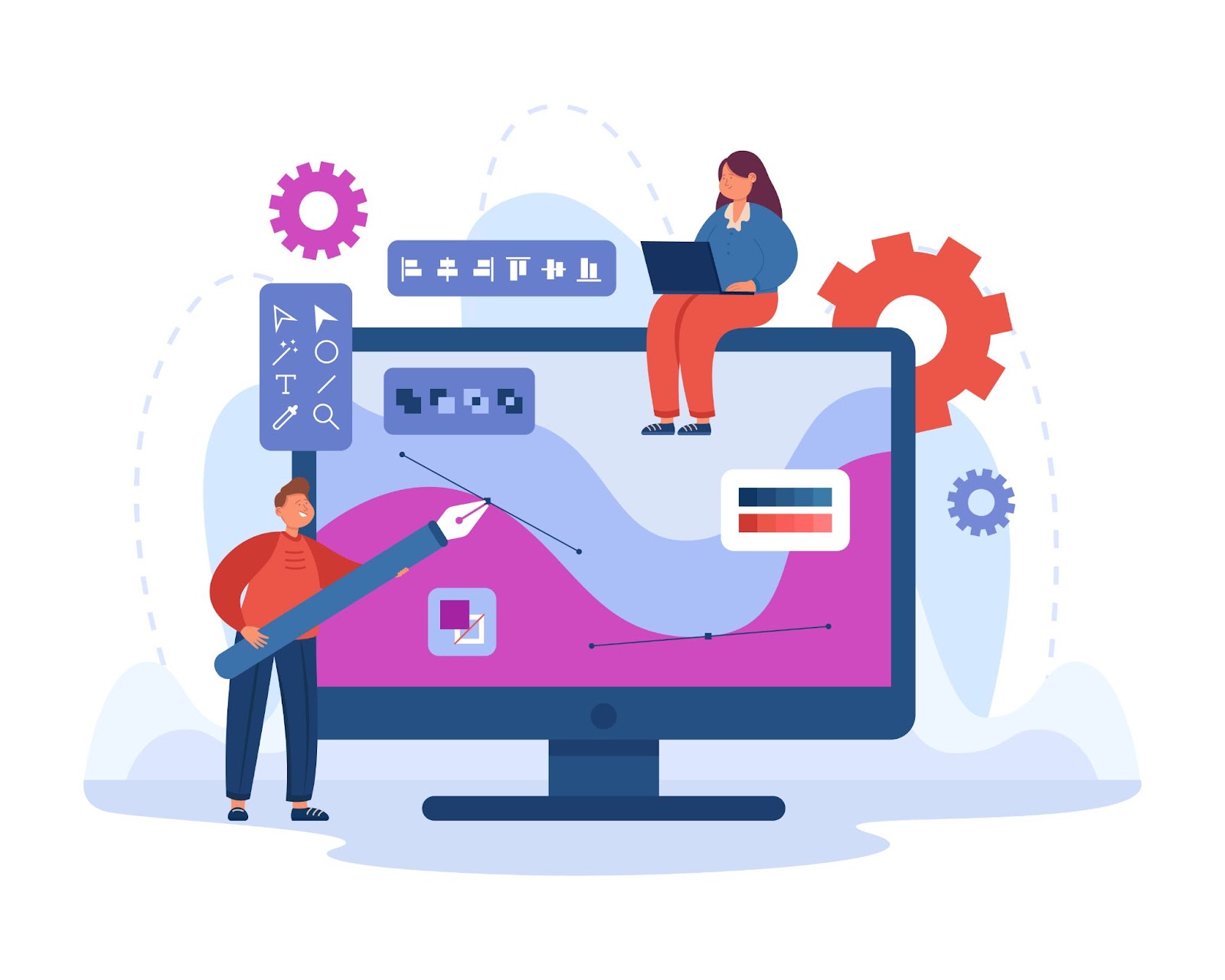
Once you find a good Google Review Widget Codepen example, you can customize it to fit your needs. Most customization happens in the CSS file, where you can change colors, fonts, spacing, and layout. Start with small changes and test them to see how they affect the widget's appearance.
Color customization is usually the first thing developers change. You can modify background colors, text colors, and border colors to match your brand. Make sure the colors you choose provide good contrast so the text remains easy to read.
Font changes can make a big difference in how professional your Google review widget looks. Choose fonts that match your website's style and are easy to read. Avoid using too many different fonts, as this can make the widget look messy.
You can also adjust the spacing between elements to make the widget look more polished. This includes padding inside review cards, margins between different reviews, and line height for text. Small spacing adjustments can make a big difference in the overall appearance.
Adding Real Google Reviews to Your Widget
While CodePen examples use sample data, you will need to connect real Google reviews to make your widget useful. This usually involves using Google's APIs or third-party services that can fetch and display your actual reviews. Some developers use Google My Business API to get review data directly from Google.
However, working with APIs can be complex for beginners. Many developers choose to use a Google review widget for website that handles the technical aspects automatically. These services often provide easy-to-use interfaces for displaying your Google reviews without requiring advanced coding skills.
When connecting real reviews, make sure to follow Google's terms of service and display guidelines. You should show reviews accurately and not modify the content in ways that could mislead visitors. Also, consider implementing features like review filtering or pagination if you have many reviews to display.
Best Practices for Implementing Google Review Widgets
When implementing a Google review widget on your website, follow these best practices to ensure the best user experience. First, make sure the widget loads quickly and does not slow down your page. Large images or complex animations can cause loading delays.
Place your Google review widget in a location where visitors will naturally see it. Good locations include the homepage, product pages, or a dedicated testimonials section. Avoid placing it in areas where it might compete with important calls-to-action.
Keep the widget design simple and professional. Avoid using too many colors or fancy animations that might distract from the review content. The goal is to build trust, so the widget should look credible and easy to read.
Make sure your Google review widget is accessible to all users, including those with disabilities. Use proper HTML structure, provide alt text for images, and ensure the widget can be navigated using keyboard controls. This not only helps more users access your content but also improves your SEO.
Start Building Your Google Review Widget Today
CodePen provides an excellent starting point for developers who want to create professional Google review widgets without starting from scratch. The platform offers numerous examples and templates that can be customized to match any website design.
By following the tips and best practices outlined in this article, you can create a widget that effectively showcases customer feedback and builds trust with your website visitors. Take advantage of these resources to enhance your website's credibility and improve customer confidence in your business.