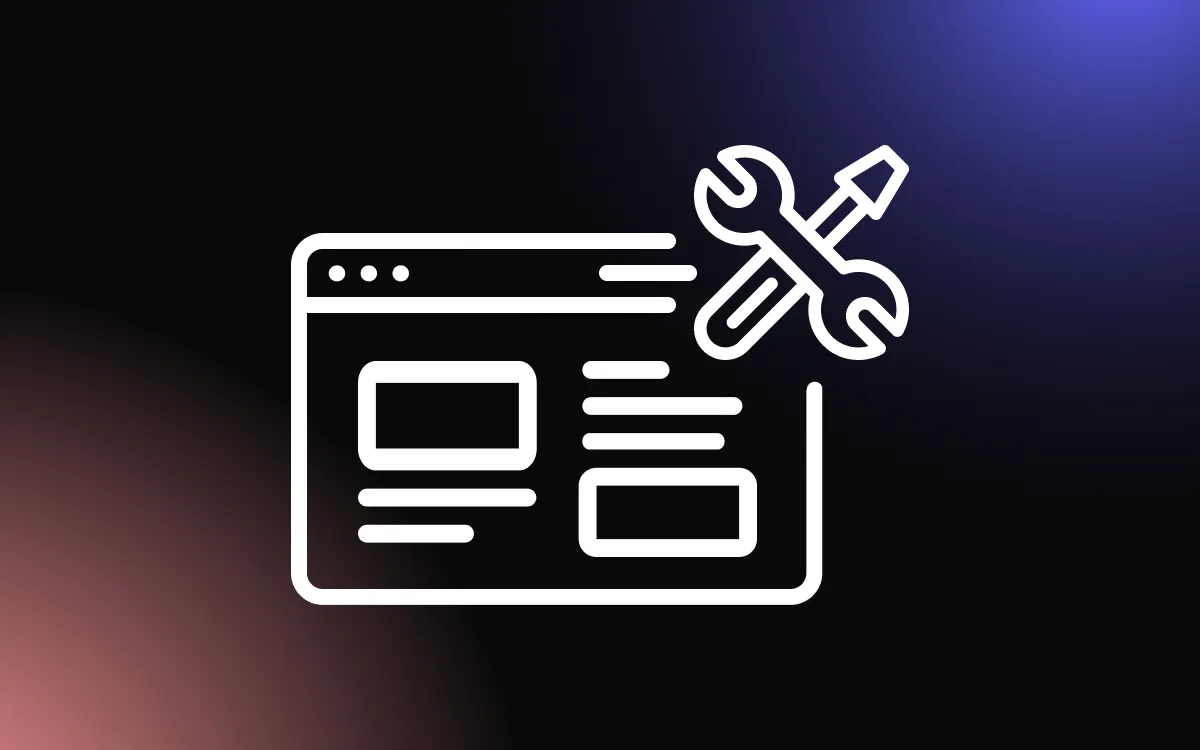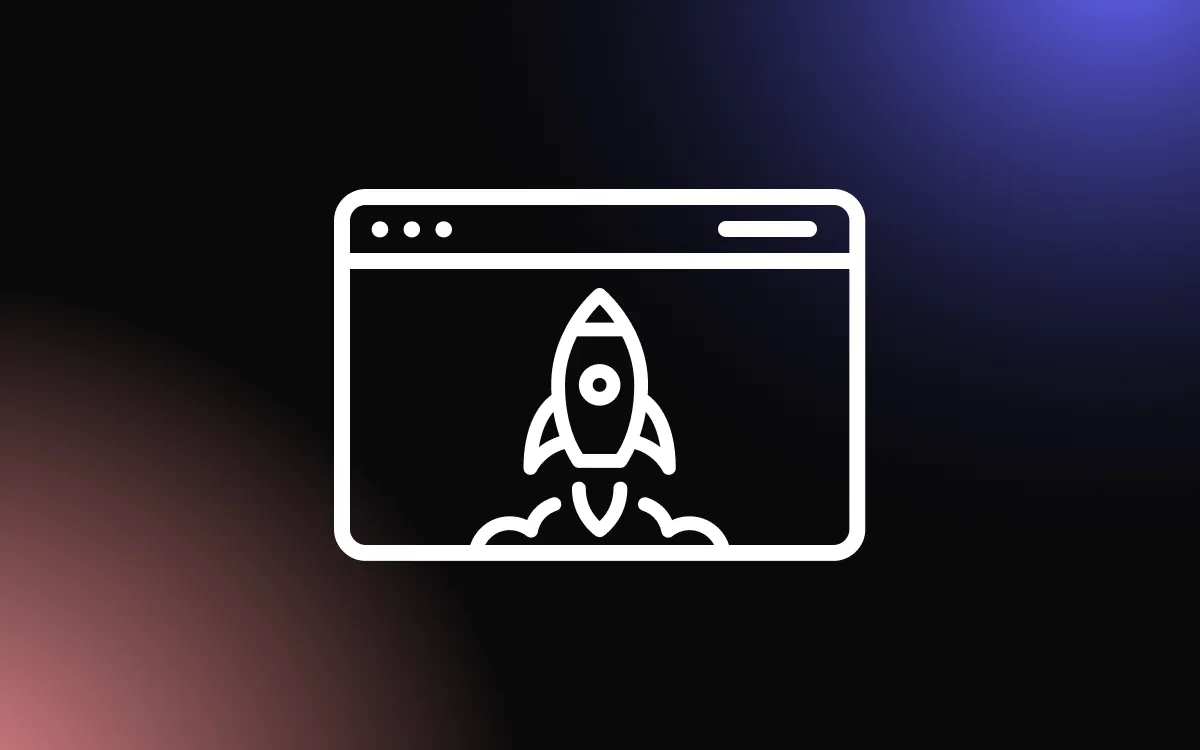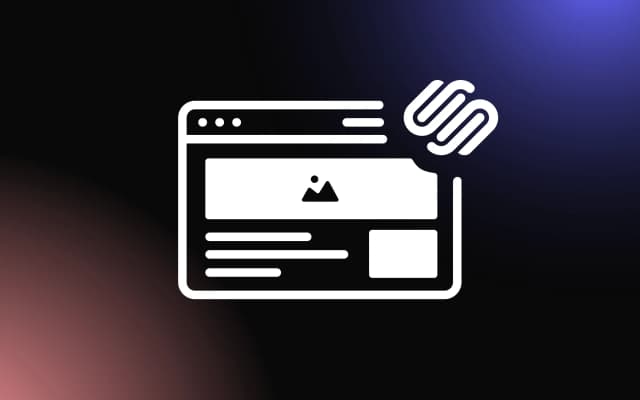![How To Build a Squarespace Website — Full Guide [2025]](https://website-assets.commoninja.com/distribution/1737378505524_How_to_build_a_squarespace_website_2023.webp)
In today’s digital age, having a website is a must for anyone looking to establish a presence online. Whether you’re an individual looking to showcase your work, a small business owner hoping to attract new customers, or an entrepreneur launching a new venture, a website can provide numerous benefits.
Building a website, however, is no easy task. It can seem daunting and difficult with all the technical jargon that accompanies it.
Additionally, choosing the right website builder from the many that are available out there, can be difficult, if you don’t know what you are looking for.
If you’ve been following Super Bowl commercials lately, then you must have seen the one with Adam Driver talking about Squarespace, repeating the same sentence: “Squarespace is a website that makes websites”.
Squarespace is, indeed a great website builder, it’s easy to use and it offers lots of powerful features that anyone can easily use, allowing anyone to create a professional-looking website without any prior coding knowledge.
In this detailed guide, we are going to explain, step-by-step, how to build a Squarespace website, so read along and learn just how easy it is.
What Is Squarespace?

Before we delve deeper, let’s learn more about Squarespace.
Squarespace is a popular website builder that offers a variety of tools and resources to create professional-looking websites, like blogs, e-commerce websites, portfolio websites, photography websites, and many others.
It is an all-inclusive builder that eliminates the need for coding and makes it easy to create websites using drag-and-drop tools.
Some of Squarespace’s tools and features include templates, SEO tools, marketing tools analytics tools, powerful design features, and easy content management.
Additionally, with Squarespace, it’s extremely easy to optimize your website for mobile devices.
Squarespace is known for its ease of use, reasonable pricing, and excellent customer service, making it a reliable option for beginners and professionals alike.
Creating visually appealing and highly functional websites, and turning those into a 24/7 marketing tool for businesses is super easy with Squarespace.
Squarespace Alternatives
When it comes to building a website, Squarespace is a popular option for its ease of use and wide range of features, however, it is not the only website builder available in the market.
Are there alternatives to Squarespace?
Yes, there certainly are, some offer more powerful features or fewer features for lower costs, and should you desire to discover more about this, we have a great article covering the top website builders out there.
In a gist, it will offer you some helpful information regarding comparisons like
Wix vs. Squarespace, Shopify vs. Squarespace, WordPress vs. Squarespace, and Webflow vs. Squarespace, among others.
Building a Squarespace Website — The Basics

1. Sign Up

The first thing you should do is go to Squarespace’s website and sign up. Click on the “Get Started” button, at the top right corner.
2. Select a Template

Website templates are pre-designed web pages or sets of web pages that can be used as a starting point for creating a website. These are designed by professional web designers, and often adhere to design guidelines and standards. They can include layouts, design elements, and functionality such as navigation menus, headers, footers, and content areas.
Every website has a different purpose and so for each, there are different design needs. For example, blog websites need a clean design with easy-to-read fonts, e-commerce websites need call-to-action buttons (CTA) and clear navigation, and portfolios can vary, depending on the type of profession.
Using a website template can save time and resources in creating a website from scratch, especially for those who do not have web design or development skills.
And this is why Squarespace is so great, as, after you sign up, it offers you to choose from pre-existing templates, neatly organized into categories.
Select the template that fits your needs the most, and click on the “Start with” button.

3. Create an Account

If you haven’t signed up before, you will be directed to a “Create Your Account” page. Choose the option you prefer, and sign up.
4. Site Title

Next, you will be given the option to name your website. Once you name it, click on “Continue”.
5. Start Editing

You will be taken to the editing page, and here you can unleash your creativity!
6. Upgrade to Publish

Before we go explaining individual menu items, it’s worth noting that you can edit the website as much as you want, but to publish it and make it live, you will have to upgrade to the free version.
7. Select a Plan

Squarespace offers several plans. You can learn about each plan and what features, or limitations come with it and then select the one that fits your needs the most.
The basic plan costs $23 if you pay monthly, or $16 if you go for the annual plan. You can save as much as 30% on the annual plan!
8. Get a Domain or Use Your Own

Another important requirement for your website is the domain. A domain is the unique web address that people use to access your website, which includes the familiar .com, .org, .net, etc.
Squarespace includes a domain name in all of its plans. Just note that it’s for 1 year, after which you’ll have to renew. There are other domain providers out there, like GoDaddy, Google Domains, and others, where you may get a better deal. So it’s a good idea to look at all your options.
Squarespace’s Dashboard — Explanation & Information
Website Dashboard: Top Right Corner Buttons

So, back to the editing screen. Let’s start with the top right corner. Here, you’ll see three buttons that will indicate (from left to right) the Desktop View, the Mobile View, and the Full Screen editing option. It’s a good practice to see how your desktop website looks on mobile and to optimize it accordingly.
Website Dashboard: The “Edit” Button

The “Edit” button at the top left corner, allows you to edit your website. Once clicked, you will be able to add sections and blocks and edit them, and then, when you are done, simply click on the “Done” button.

Editing Screen: Site Style

While on the editing screen, you will notice that the button at the top right corner will change from an arrow to a brush. This is the Site Style button, which allows you to control the style not only for one page but for your whole site.
After clicking on it, you can customize the settings of your fonts, colors, animations, spacing, buttons, and image blocks for the whole website.

Website Dashboard: Left Sidebar

The left sidebar of your website dashboard includes quite a few options.
Pages

The “Pages” menu option takes you to the “Pages” screen, where you can add pages, remove them, rename them, and rearrange them.
Design

The “Design” menu option takes you to the “Design” screen, where you can change site styles, edit browser icons (also known as favicons), lock screen, the design of checkout pages and 404 pages, as well as other important elements, including the Custom CSS, for more advanced users.
Commerce

The “Commerce” menu option takes you to the “Commerce” screen, where you will be greeted by a quick set-up screen. Follow its prompts and answer the questions for a more personalized experience.
Commerce Options

Once you are done, you will access the Commerce screen. Here, you will have lots of e-commerce-related options like orders, inventory, customers, discounts, and more.
Marketing

The “Marketing” menu option takes you to the “Marketing” screen, where you will be able to control email campaigns, optimize your pages, and use a variety of other features to promote your website.
Scheduling

The “Scheduling” menu option takes you to the “Scheduling” screen, where you will be greeted by the quick set-up window. Follow its prompts and answer the questions for a more personalized experience.
Scheduling Options

Scheduling is an interesting and rather useful feature that will enable you to not only control your calendar schedules but to schedule relevant meetings, appointments, follow-ups, etc. regarding clients, invoices, and reports.
Analytics

The “Analytics” menu option takes you to the “Analytics” screen, where you will be greeted by a quick set-up window. Follow its prompts and answer the questions for a more personalized experience.
Analytics Options

The analytics page will, as its name suggests, provide you with relevant data about your sales, traffic, geography, traffic sources, search keywords, and more, not unlike Google Analytics.
Profile

The “Profile” menu option takes you to the “Profile” screen, where you will be greeted by a quick set-up window. Follow its prompts and answer the questions for a more personalized experience.
Profile Options

This page shows you all your site’s users, which can be a great way for understanding your strengths and weaknesses, for optimizing your website, and for planning campaigns.
Settings

The “Settings” menu option takes you to the “Settings” screen, where you have lots of important options, including the aforementioned domains section, the language and region options, social links, extensions, and more.
The last step you should do, if you haven’t already, is to publish your website so that it becomes visible to others on the internet. You can do so by going back to settings and selecting “Site Availability”, and choosing “Public” instead of “Private”.
Building a Squarespace Website — Advanced Options

Now that you know the basics of building a Squarespace website, we’d like to discuss some elements that are important for a successful website.
Content
Content is an important part of any website, no matter what niche it’s in. Content can include anything from text, images, videos, and other media that informs, educates, or entertains the audience, and we highly recommend that you add good content to your website.
It is crucial for several reasons:
- It provides value to visitors — good content, can provide value to users, whether these are guides, service or product comparisons, tips, tricks, or other equally helpful content.
- It builds trust and credibility — by creating good, well-written, and well research content, you can increase trust in your brand and improve its credibility.
- It improves SEO: Search engines like Google prioritize websites with high-quality, relevant content, so by creating content that includes relevant keywords and provides value to your audience, you can improve your website’s search engine rankings and drive more traffic to your website.
- It drives conversions — well-written content that addresses pain points, with strategically placed CTAs can drive conversions, such as sign-ups, purchases, or inquiries, up.
- It establishes your brand’s voice and identity — the content on your website is an opportunity to establish your brand’s voice and identity. Consistent and high-quality content can help your brand stand out and create a memorable impression on your audience.
Promotion
Promoting a website is essential for increasing its visibility and driving traffic to it. It requires time & effort, and here are some ways that can help you promote your Squarespace website:
- Social Media: Social media platforms like Facebook, Twitter, LinkedIn, and Instagram are great for promoting your website, building a following, and driving traffic to it.
- Email marketing: Building an email list is an effective way to promote your website, reach your audience directly, and keep them updated on your latest content or products.
- Paid advertising: Paid advertising through platforms like Google Ads or social media ads can help you reach a larger audience and drive targeted traffic to your website.
- Collaboration: Collaborating with other websites in your niche can help you gain exposure, drive traffic to your site and improve your SEO via backlinking.
- Incentives: Offering incentives like discounts, free trials, or giveaways can attract new users to your website and encourage them to share it with others.
Optimization
Optimizing a website is essential for improving its visibility on search engines, increasing traffic, and improving the user experience, and we’ve written a great article about it. In a gist, apart from the Squarespace SEO option, here are some effective ways to optimize your website:
- Remove unnecessary distractions
- Improve page speed
- Optimize for mobile
- Optimize forms
- Write good copy
- Write good CTAs
- Define and communicate your value proposition
- Localize content
Enhancing Your Squarespace Website & Taking It to the Next Level

Now you know the basics of building a Squarespace website, and the more advanced aspects of it, however, we have another noteworthy and undeniably important method of improving your website and taking it to the next level.
While Squarespace is a great website builder, with lots of features and tools, like many other website builders, it lacks additional features and tools that can improve the website, and be game changers and tie-breakers in an otherwise competitive world.
That’s where Common Ninja comes in to save the day.
Common Ninja offers an ever-growing collection of professional and reliable widgets that will help you save time and money and improve your website beyond what your current Squarespace website offers.
Common Ninja’s widgets are free, fully customizable, perfectly responsive, and easy to use (just look at our YouTube guides), so be sure to check them out, and greatly improve your website.
Common Ninja — The Only Collection of Widgets You’ll Ever Need
Building a Squarespace Website — Tips & Tricks

Follow these tips and tricks, to build a Squarespace website that is visually appealing, easy to navigate, and optimized for search engines.
- Design: Designing a website is no easy task. Choosing the right colors, fonts and other elements is not only an art but a science as well. There’s importance in setting up the font and color scheme for the entire website before constructing it. We recommend reading a little about color theories, font pairings, styles & accessibility guidelines before venturing into building your Squarespace website.
- Content: Before you start building your website, take the time to plan out your content. This will help you organize your website and create a better user experience for your audience.
- Templates: Squarespace offers a wide range of templates to choose from. Select a template that matches your website’s content and design needs.
- High-Quality Images: While using high-quality, heavy images may seem counterintuitive if you are trying to optimize your website, many services can help you in reducing the size, as well as load the images gradually (lazy-loading) to make the loading speed faster. Using high-quality images will help make your website more visually appealing and engaging for your audience.
- Simplicity: Avoid cluttering your website with too much content, images, or design elements. Keep it simple and clean, with a focus on your main message and call to action.
- Testing & Previewing: Test your website on different devices and browsers to ensure that it looks and functions as intended. Squarespace offers a preview function that allows you to see how your website looks on different screens.
- Optimize for SEO: We’ve covered this before, but we recommend that you use Squarespace’s built-in SEO tools that can help improve your website’s visibility on search engines.
Conclusion
In conclusion, building a website with Squarespace is a great option for those who want a professional-looking website without the need for extensive coding knowledge. With its drag-and-drop interface, extensive customization options, and user-friendly design, Squarespace makes it easy to create a website that is both functional and visually appealing. Plus, with its built-in analytics, SEO optimization tools, and e-commerce functionality, Squarespace provides all the necessary tools to help you grow and manage your online presence. So whether you’re starting a blog, launching an online store, or creating a portfolio, Squarespace is worth considering as a platform to build your website on.