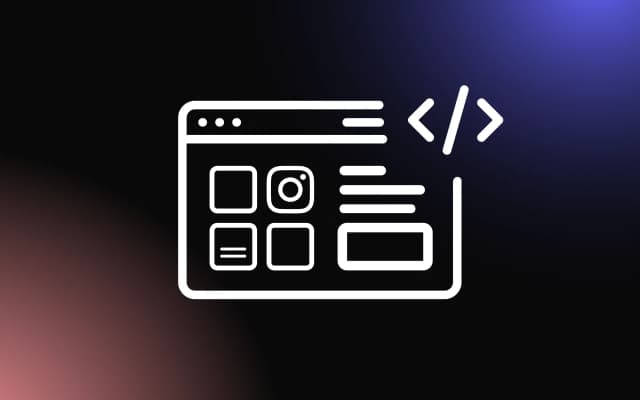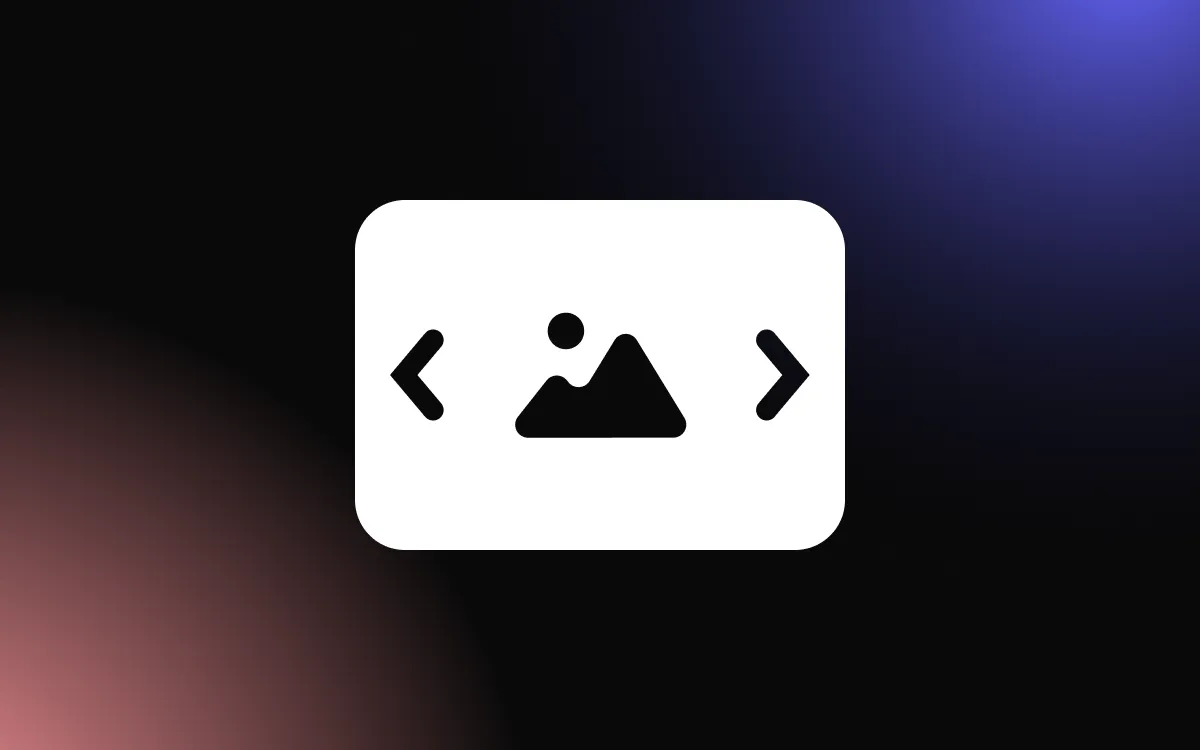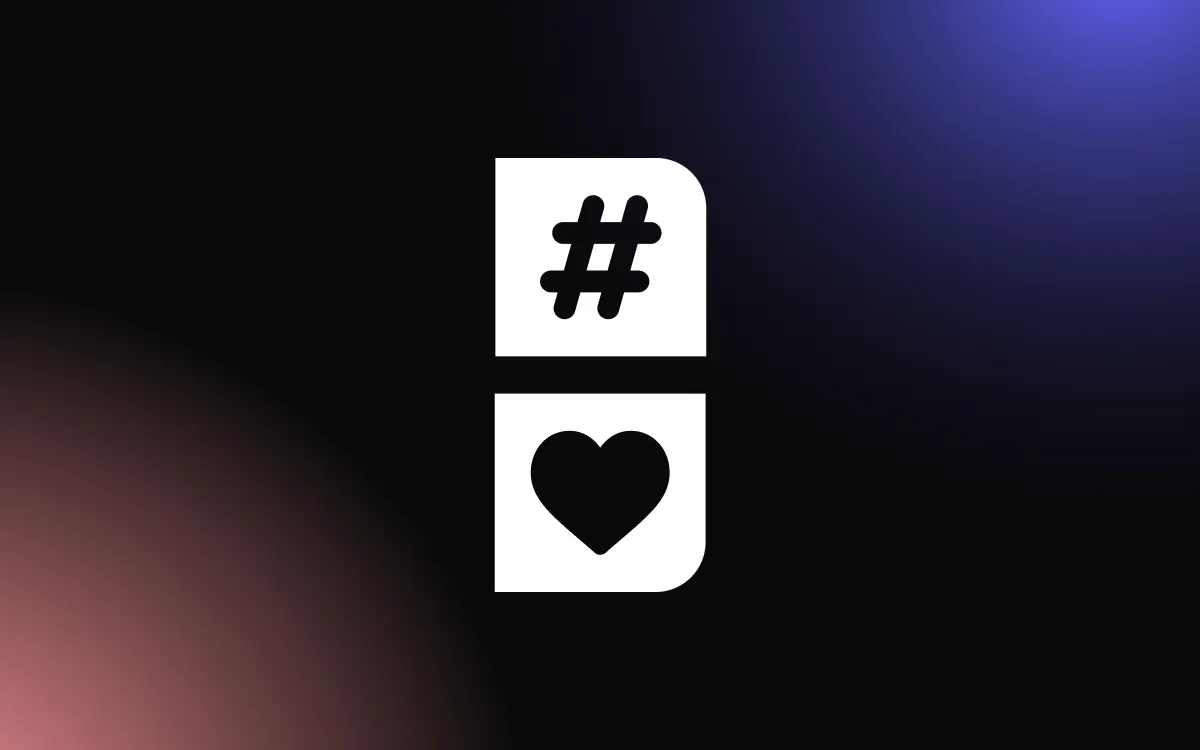Many website owners find it challenging to display their positive Google reviews where potential customers can see them.
Without proper review visibility, businesses miss out on valuable social proof that could convert visitors into customers. The solution lies in using a reliable Google review widget that seamlessly integrates with your website and automatically displays your latest reviews.
In this article, we will explore multiple methods to embed Google review widgets, from simple plugins to custom code solutions.
What Is a Google Review Widget?
A Google review widget is a powerful tool that pulls your business reviews from Google and displays them directly on your website. These widgets automatically update with new reviews, saving you time and ensuring your social proof stays current.
The widget works by connecting to Google's review system through your business profile. Once connected, it fetches your reviews and presents them in an attractive, customizable format that matches your website's design. Most widgets allow you to filter reviews, choose display styles, and control how many reviews appear at once.
Unlike static screenshots of reviews, a Google review widget provides dynamic, real-time content that search engines can crawl and index. This means your reviews can potentially help with your website's search engine optimization while building trust with visitors.
Benefits of Using Google Review Widgets
Adding a Google review widget to your website offers numerous advantages for your business. First, it provides instant social proof that helps build credibility with potential customers. When visitors see authentic reviews from real customers, they feel more confident about choosing your business.
These widgets also save significant time compared to manually updating review content. Instead of copying and pasting reviews or taking screenshots, the widget automatically pulls fresh reviews and updates your display. This automation ensures your review section always shows current feedback.
Search engines favor websites with fresh, relevant content. A Google review widget provides exactly that by continuously adding new review content to your pages. This can positively impact your search rankings and help more potential customers find your business online.
The widgets also improve user experience by making reviews easy to read and navigate. Visitors can quickly scan through multiple reviews without leaving your website, keeping them engaged with your content longer.
Method 1: WordPress Plugins for Google Review Widgets
WordPress users have access to several excellent plugins that make embedding Google reviews simple. These plugins typically offer user-friendly interfaces that require no coding knowledge.
Popular WordPress review plugins include options like Google Reviews Widget, Reviews Feed, and Trustindex. Most of these plugins follow a similar setup process where you install the plugin, connect it to your Google Business Profile, and configure the display settings.
To get started, navigate to your WordPress admin dashboard and go to the Plugins section. Search for "Google Reviews" and choose a plugin with good ratings and recent updates. Install and activate your chosen plugin, then follow the setup wizard to connect your Google Business Profile.
Once connected, you can customize how your Google review widget appears on your website. Most plugins offer options to change colors, fonts, review layouts, and the number of reviews displayed. You can also choose whether to show star ratings, reviewer names, and review dates.
After configuration, you can add the widget to any page or post using shortcodes, widgets, or block editor elements. The plugin handles all the technical aspects of fetching and displaying reviews automatically.
Method 2: Manual HTML/CSS Code Implementation
For developers or those comfortable with code, creating a custom Google review widget offers maximum control over appearance and functionality. This method requires more technical knowledge but provides complete customization freedom.
Start by obtaining your Google Business Profile reviews through Google's My Business API or by using Google's embed code for individual reviews. You'll need to create HTML structure to hold your review content and CSS styles to make it look professional.
A basic HTML structure might include containers for each review, spaces for star ratings, reviewer names, review text, and dates. Use CSS to style these elements to match your website's design perfectly. You can add features like hover effects, animations, and responsive layouts.
JavaScript can enhance your manual Google review widget by adding interactive features like review carousels, filtering options, or automatic refresh capabilities. However, keep in mind that manually coded widgets require more maintenance to keep reviews current.
This approach works best for businesses with dedicated development resources or those who need highly specific customization that plugins cannot provide.
Method 3: Third-Party Widget Services
Third-party widget services offer a middle ground between plugins and custom coding. These services specialize in creating embed Google review widget solutions that work across different website platforms.
Services like Common Ninja, and others provide ready-made widgets that you can customize and embed on any website. These platforms typically offer more advanced features than basic plugins while remaining user-friendly for non-technical users.
To use these services, create an account on your chosen platform and connect your Google Business Profile. Most services guide you through this process with step-by-step instructions. Once connected, you can customize your widget's appearance using their visual editor.
These services often include features like advanced filtering, multiple layout options, custom CSS injection, and detailed analytics. They also handle the technical aspects of maintaining API connections and ensuring your reviews stay updated.
After customization, you receive an embed code that you can paste into your website wherever you want the reviews to appear. This code works on most website platforms, including WordPress, Squarespace, Wix, and custom HTML sites.
Customizing Your Google Review Widget Appearance
The visual appeal of your Google review widget significantly impacts its effectiveness. Most solutions offer extensive customization options to match your brand and website design.
Color customization is essential for brand consistency. Choose colors that complement your website's color scheme, paying attention to text colors, background colors, and accent colors for elements like star ratings and buttons.
Layout options determine how reviews are arranged on your page. Common layouts include grid displays, carousel sliders, and vertical lists. Consider your available space and user experience when selecting a layout. Grid layouts work well for wider spaces, while vertical lists suit narrow sidebars.
Typography choices affect readability and brand consistency. Select fonts that match your website's typography and ensure text remains legible across different devices. Pay attention to font sizes for reviewer names, review text, and dates.
Display options let you control which review elements appear. You might choose to show or hide reviewer photos, dates, business responses, or review sources. Consider what information is most valuable to your visitors when making these decisions.
Best Practices for Google Review Widget Placement
Strategic placement of your embed Google review widget maximizes its impact on visitor behavior. The most effective locations are areas where visitors naturally look for social proof before making decisions.
Homepage placement works well above the fold or in a dedicated testimonials section. This gives visitors immediate access to social proof and can increase conversion rates. Consider placing your widget near your main call-to-action buttons or contact information.
Service or product pages benefit from review widgets that show feedback specific to those offerings. If your widget allows filtering, display only relevant reviews for each page. This targeted approach provides more relevant social proof for visitors.
Contact pages and about pages are natural locations for review widgets since visitors on these pages are often evaluating your business. A well-placed widget can provide the final push needed to convince someone to get in touch.
Avoid placing widgets in locations that might slow down page loading or interfere with navigation. Also, ensure your widget remains visible and functional on mobile devices, as many visitors will view your reviews on smartphones.
Technical Considerations and Requirements
Before implementing any Google review widget, consider the technical requirements and potential challenges. Most widgets require JavaScript to function properly, so ensure your website supports JavaScript execution.
Loading speed is crucial for user experience and search engine rankings. Some widgets can slow down your website if not optimized properly. Choose lightweight solutions and consider lazy loading options that only load the widget when visitors scroll to it.
Mobile responsiveness is essential since many users browse on mobile devices. Test your widget on various screen sizes to ensure it displays correctly and remains functional across devices. Look for solutions that automatically adapt to different screen sizes.
API limitations and rate limits can affect how often your reviews update. Google places restrictions on how frequently applications can request review data. Understand these limitations and choose solutions that handle them gracefully.
Privacy and compliance considerations are important, especially if you operate in regions with strict data protection laws. Ensure your chosen solution complies with relevant regulations and provides appropriate privacy controls.
Troubleshooting Common Issues
Several common issues can arise when implementing a Google review widget. Understanding these problems and their solutions helps ensure smooth operation.
Reviews not displaying often indicates connection problems with your Google Business Profile. Verify that your business information is correct and that your profile is publicly visible. Some widgets require specific permissions that may need to be granted.
Slow loading times can frustrate visitors and hurt your search rankings. If your widget loads slowly, consider switching to a lighter solution or implementing lazy loading. Also, check if your hosting provider has any restrictions that might affect widget performance.
Styling conflicts can occur when widget CSS interferes with your website's existing styles. Most quality widgets are designed to avoid these conflicts, but you may need to add custom CSS to resolve specific issues.
Mobile display problems are common with widgets not designed for responsive design. Test your widget thoroughly on mobile devices and consider mobile-specific customization options if available.
Review filtering issues might cause irrelevant or inappropriate reviews to appear. Ensure your widget's filtering options are configured correctly and consider manual moderation if necessary.
Measuring Success and Analytics
Tracking the performance of your Google review widget helps justify its implementation and identify areas for improvement. Most widget services provide built-in analytics, but you can also use general website analytics tools.
Engagement metrics show how visitors interact with your reviews. Look for data on how many people click on reviews, expand review text, or navigate to your Google Business Profile. Higher engagement typically indicates that your reviews are building trust effectively.
Conversion tracking helps measure the widget's impact on business goals. Set up conversion tracking to see if visitors who view your reviews are more likely to make purchases, fill out contact forms, or take other desired actions.
Page performance metrics ensure your widget isn't negatively affecting your website. Monitor page loading speeds, bounce rates, and user experience metrics on pages with review widgets compared to those without.
A/B testing different widget configurations can help optimize performance. Test different placements, layouts, and customization options to find what works best for your specific audience and business goals.
Transform Your Website with Social Proof
Implementing a Google review widget for website success requires choosing the right method for your technical abilities and business needs. Whether you opt for a simple WordPress plugin, custom code solution, or third-party service, the key is selecting a reliable option that displays your reviews attractively and keeps them updated automatically.
With proper implementation and optimization, your Google review widget will become a powerful tool for building trust, improving conversions, and growing your business online.