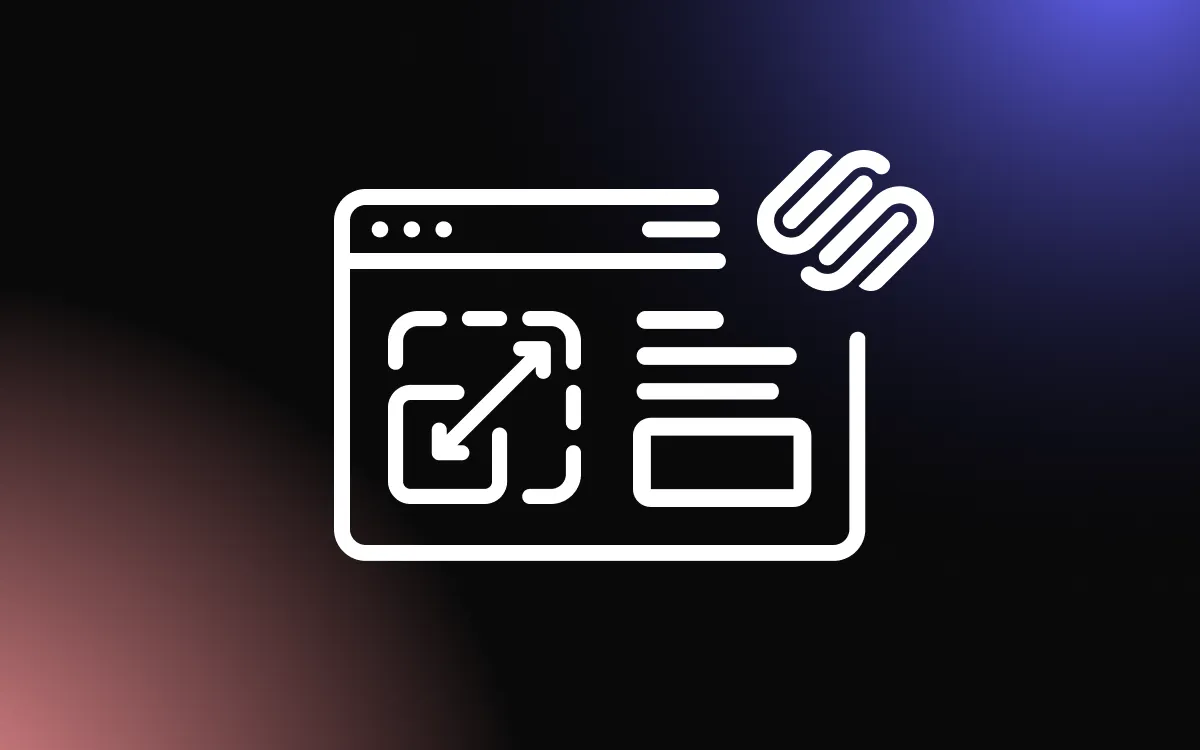Many website owners struggle with the limited customization options available in standard Squarespace templates.
While Squarespace offers beautiful designs out of the box, businesses often need unique features and styling that go beyond the basic template options. The solution lies in using CSS-based plugins that extend your website's functionality while maintaining the clean, professional look that Squarespace is known for.
In this article, we will explore how to effectively use CSS-based plugins to create advanced customizations that make your Squarespace site stand out from the competition.
Understanding CSS-Based Plugins for Squarespace
CSS-based plugins work differently from traditional plugins you might find on other platforms. These tools combine custom CSS code with interactive elements to create new features and visual effects on your Squarespace site. Unlike simple CSS modifications, Squarespace plugins provide ready-made solutions that you can implement without writing code from scratch.
The main advantage of CSS-based plugins is that they integrate seamlessly with Squarespace's existing framework. They don't require server-side installations or complex setup processes. Instead, you simply add the plugin code to your site's custom CSS panel or inject it through code blocks.
These plugins can transform everything from your navigation menu to your product galleries. They offer professional-grade functionality that would typically require hiring a developer or switching to a more complex platform.
Types of CSS-Based Squarespace Plugins Available
The world of Squarespace plugins includes several categories that address different website needs. Interactive plugins focus on user engagement through features like animated buttons, hover effects, and scroll-triggered animations. These elements help create a more dynamic user experience that keeps visitors engaged with your content.
Visual enhancement plugins modify the appearance of existing Squarespace elements. They can change fonts, colors, spacing, and layout structures beyond what the standard customization panel allows. These plugins are perfect for businesses that want to maintain brand consistency across their entire website.
Functionality plugins add new capabilities to your site. Examples include advanced contact forms, custom calendars, social media feeds, and e-commerce enhancements. These tools expand what your Squarespace site can do without requiring technical expertise.
Content display plugins help you present information in more engaging ways. They include features like before-and-after sliders, testimonial carousels, team member showcases, and portfolio galleries with advanced filtering options.
How to Choose the Right Squarespace CSS Plugins
Selecting the right Squarespace CSS plugins starts with identifying your specific needs. Consider what functionality your current site is missing and what improvements would benefit your visitors most. Make a list of features you want to add, then prioritize them based on their importance to your business goals.
Compatibility is crucial when choosing plugins. Ensure that any plugin you select works with your current Squarespace template and doesn't conflict with existing customizations. Some plugins work better with certain template families, so check the documentation before making a decision.
Look for plugins that offer good documentation and support. The best Squarespace plugins come with clear installation instructions, customization options, and responsive customer support when you need help.
Consider the visual impact of each plugin. Choose tools that enhance your site's appearance without overwhelming your content or slowing down page load times. Remember that less is often more when it comes to website design.
Step-by-Step Installation Process
Installing CSS-based Squarespace plugins typically follows a straightforward process. First, access your Squarespace admin panel and navigate to the Design section. From there, select Custom CSS to open the code editor where you'll add your plugin code.
Copy the CSS code provided by your plugin provider and paste it into the Custom CSS panel. Some plugins require additional HTML code, which you'll need to add through Code Blocks on specific pages or in your site's header or footer injection areas.
After adding the code, save your changes and preview your site to ensure the plugin is working correctly. Most plugins allow you to customize colors, sizes, and other visual elements by modifying specific values in the CSS code.
Test your site on different devices and browsers to ensure the plugin displays correctly across all platforms. Mobile responsiveness is particularly important since many visitors will view your site on smartphones and tablets.
Customizing Plugin Appearance and Functionality
Once your Squarespace CSS plugins are installed, you can customize them to match your brand and website design. Most plugins include customizable variables at the top of their CSS code. These variables control colors, fonts, sizes, and animations, allowing you to modify the plugin's appearance without touching the complex code underneath.
Color customization is often the most important aspect of plugin styling. Replace the default colors with your brand colors to ensure consistency across your site. You can usually find color values in hexadecimal format within the CSS code.
Font customization helps maintain typography consistency. If your plugin displays text, make sure it uses the same fonts as the rest of your site. You can modify font-family properties in the CSS code to match your existing typography.
Spacing and sizing adjustments help plugins fit naturally within your existing layout. Look for properties like margin, padding, width, and height in the CSS code. Adjust these values to ensure your plugins complement rather than disrupt your site's design flow.
Advanced Customization Techniques
For users who want to push their Squarespace plugins beyond basic customization, several advanced techniques can create truly unique effects. CSS animations can add movement and interactivity to static elements. You can modify existing animations or create new ones by adjusting keyframe properties and timing functions.
Responsive design modifications ensure your plugins work perfectly on all device sizes. Use CSS media queries to create different styles for desktop, tablet, and mobile devices. This technique is especially important for plugins that display complex layouts or interactive elements.
Combining multiple plugins can create powerful new functionality. However, be careful about conflicts between different CSS rules. Use specific selectors and test thoroughly when implementing multiple plugins on the same page.
Custom JavaScript integration can enhance CSS-based plugins with additional interactivity. While this requires more technical knowledge, it allows you to create sophisticated user interactions that respond to clicks, scrolls, and other user actions.
Troubleshooting Common Plugin Issues
Even well-designed Squarespace plugins can sometimes encounter issues. The most common problem is conflicts with existing CSS code or Squarespace's built-in styles. When this happens, try adding more specific CSS selectors or using the !important declaration to override conflicting styles.
Browser compatibility issues occasionally arise with advanced CSS features. Test your plugins in different browsers and use CSS prefixes when necessary to ensure consistent display across all platforms. Some older browsers may not support certain CSS3 features.
Mobile display problems often occur when plugins aren't designed with responsive design in mind. Use browser developer tools to test how your plugins appear on different screen sizes and adjust the CSS accordingly.
Loading speed issues can occur when plugins include large CSS files or complex animations. Optimize your code by removing unnecessary styles and using efficient CSS selectors. Consider loading plugins only on pages where they're needed to improve overall site performance.
Best Practices for Plugin Management
Maintaining your Squarespace CSS plugins properly ensures they continue working correctly over time. Keep a backup of all your custom CSS code before making changes. This allows you to quickly restore functionality if something goes wrong during updates or modifications.
Document your plugin installations and customizations. Create a simple list that includes which plugins you're using, where you installed them, and what customizations you made. This documentation becomes invaluable when you need to troubleshoot issues or make updates.
Regular testing helps catch problems before they affect your visitors. Check your plugins monthly to ensure they're still working correctly, especially after Squarespace updates or template changes.
Organize your CSS code by grouping related plugins together and adding comments to explain what each section does. This organization makes it easier to manage multiple plugins and identify specific code sections when you need to make changes.
Transform Your Squarespace Site with Professional CSS Plugins
CSS-based Squarespace plugins offer an excellent way to enhance your website's functionality and appearance without requiring extensive technical knowledge.
By carefully selecting compatible plugins, following proper installation procedures, and implementing thoughtful customizations, you can create a truly unique website that stands out from standard template designs. The key to success lies in choosing plugins that align with your business goals, maintaining them properly, and always prioritizing user experience over flashy effects.
With the right approach to plugin implementation, your Squarespace site can achieve the professional look and advanced functionality that helps your business succeed online.