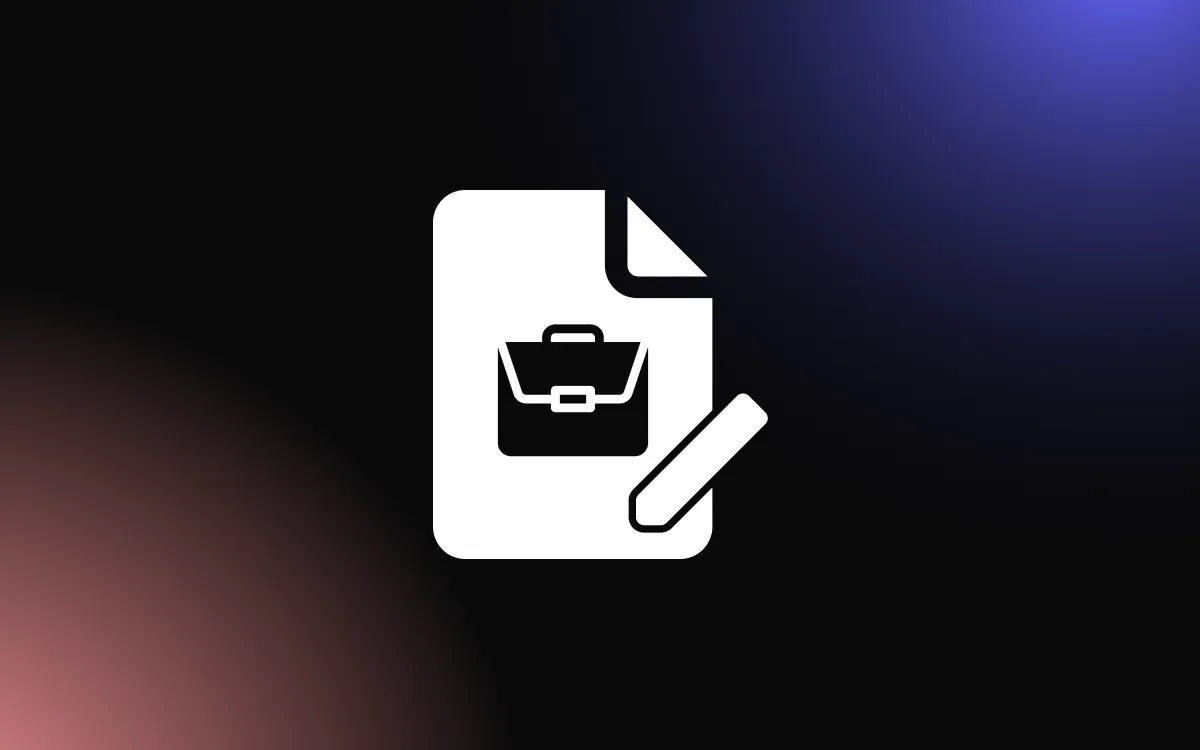Building trust with potential customers can be challenging when they visit your website for the first time.
Most people want to see what others think about your business before they decide to buy or use your services. The good news is that you can solve this problem by displaying your Google reviews directly on your website using a simple widget system.
In this article, we will walk you through everything you need to know about adding and customizing a Google review widget using Elementor's powerful tools and plugins.
What Is a Google Review Widget?
A Google review widget is a small piece of code that shows your business reviews from Google My Business on your website. Think of it like a window that displays what customers are saying about your business. These widgets pull your actual reviews from Google and show them in a nice, organized way on any page of your website.
When visitors see these reviews, they feel more confident about choosing your business. The widget updates automatically, so new reviews appear without you having to do anything extra. This saves time and keeps your website current with fresh customer feedback.
Most Google review widgets let you pick which reviews to show, how many to display, and what they look like. You can match the colors and style to your website so everything looks professional and fits together nicely.
Why Use an Elementor Google Review Widget?
Elementor makes building websites easy, even for people who don't know how to code. When you combine Elementor with a Google review widget, you get a powerful tool that can boost your business credibility without any technical headaches.
The main benefit is that Elementor works with drag-and-drop editing. This means you can place your review widget exactly where you want it on your page. You can move it around, resize it, and change how it looks with just a few clicks.
Elementor also offers many free and paid plugins that work specifically with Google reviews. These plugins are designed to work smoothly with Elementor's interface, so you don't have to worry about compatibility issues or broken features.
Another advantage is that Elementor Google review widgets are mobile-friendly. Your reviews will look good on phones, tablets, and computers. This is important because many people browse websites on their mobile devices.
How to Choose the Right Google Review Widget Plugin
Not all review widget plugins are created equal. Some work better with Elementor than others, and some offer more features for customization. Here are the key things to look for when picking a plugin.
First, make sure the plugin is regularly updated and supported by its developers. Outdated plugins can cause security problems or stop working when WordPress or Elementor gets updated. Check when the plugin was last updated and read user reviews to see if people are having problems.
Second, look for plugins that offer good customization options. You want to be able to change colors, fonts, sizes, and layouts to match your website's design. The best plugins let you preview changes before you publish them.
Third, consider how many reviews the plugin can display and whether it has filtering options. Some businesses have hundreds of reviews, and you might want to show only the most recent ones or filter by star rating.
Finally, check if the plugin offers good customer support. If you run into problems, you want to be able to get help quickly. Look for plugins with active support forums or direct customer service.
Step-by-Step Guide to Adding a Google Review Widget in Elementor
Adding a Google review widget to your Elementor website is easier than you might think. Follow these simple steps to get your reviews showing on your website.
Start by choosing and installing a Google review widget plugin from the WordPress plugin directory. Popular options include WP Google Review and Google Reviews Widget. Once you install the plugin, activate it from your WordPress dashboard.
Next, you need to connect the plugin to your Google My Business account. Most plugins will ask for your Google My Business ID or place ID. You can find this information in your Google My Business dashboard or by searching for your business on Google Maps.
After connecting your Google account, go to any page or post where you want to add the reviews. Open that page in Elementor by clicking the "Edit with Elementor" button. This opens the Elementor visual editor.
In the Elementor sidebar, look for the widget section. Most Google review plugins add their own widget to this list. Drag the Google review widget from the sidebar onto your page where you want it to appear.
Once you place the widget, you can start customizing it using the settings panel on the left side of your screen. Here you can choose how many reviews to show, change colors, adjust spacing, and pick different layout styles.
Preview your changes by clicking the preview button in Elementor. This shows you how the widget will look to your website visitors. When you're happy with how it looks, click the publish button to make your changes live.
Customizing Your Google Review Widget for Maximum Impact
The default settings for most Google review widgets are basic, but you can make them much more attractive and effective with some simple customizations. The key is to make your reviews stand out while keeping them easy to read.
Start with the layout and design. Most plugins offer different styles like cards, lists, or sliders. Card layouts work well for showing individual reviews with photos, while list layouts are good for displaying many reviews in a compact space. Slider layouts let visitors scroll through reviews, which works well if you have limited space.
Pay attention to colors and fonts. Your Google review widget should match your website's overall design. Use your brand colors for backgrounds and borders. Make sure the text is easy to read by choosing colors that contrast well with the background.
Consider adding your business logo or a header above the reviews. This helps visitors understand that these are reviews for your specific business. Some plugins let you add custom text like "What Our Customers Say" or "Customer Reviews."
Don't forget about spacing and sizing. Reviews that are too cramped together are hard to read, while reviews that are too spread out can look unprofessional. Test different spacing options until you find what looks best on your website.
Best Practices for Displaying Google Reviews on Your Website
Where you place your Google review widget on your website can make a big difference in how effective it is. The best locations are places where potential customers are making decisions about your business.
The homepage is usually a good spot for reviews because it's often the first page people visit. Place your widget in a prominent location, but not so high up that it pushes important information below the fold. Many businesses put reviews in the middle or bottom section of their homepage.
Product pages and service pages are also excellent places for reviews. When someone is considering buying a specific product or service, seeing positive reviews right there can help convince them to make a purchase.
About pages work well for reviews too, especially if you want to build trust and show your company's credibility. Reviews on the about page help visitors understand that real people have had good experiences with your business.
Avoid putting too many reviews on one page. Three to six reviews usually work better than showing all of your reviews at once. Too many reviews can overwhelm visitors and make your page look cluttered.
Make sure your reviews are readable on mobile devices. Test how your Google review widget for website looks on phones and tablets. Many people browse websites on mobile, so your reviews need to look good on small screens.
Troubleshooting Common Issues with Google Review Widgets
Sometimes Google review widgets don't work exactly as expected. Here are solutions to the most common problems you might encounter.
If your reviews aren't showing up, the first thing to check is your Google My Business connection. Make sure you entered the correct business ID or place ID. You can test this by searching for your business on Google Maps and comparing the information.
Another common issue is reviews showing up slowly or not updating. Most Google review widgets cache reviews to improve loading speed. This means new reviews might take a few hours or even a day to appear on your website. Check your plugin settings to see if there's a way to refresh the cache manually.
If your widget looks broken or doesn't match your website design, check for conflicts with your theme or other plugins. Try deactivating other plugins temporarily to see if that fixes the problem. You can also switch to a default WordPress theme temporarily to test if your theme is causing issues.
Loading speed problems can occur if your widget is trying to load too many reviews at once. Try reducing the number of reviews displayed or enabling lazy loading if your plugin supports it. This makes reviews load only when visitors scroll down to see them.
For mobile display issues, check your plugin's responsive settings. Make sure the widget is set to adapt to different screen sizes. Some plugins have separate settings for mobile and desktop views.
Transform Your Website with Professional Google Review Displays
Adding a Google review widget to your Elementor website is one of the smartest moves you can make for building customer trust and increasing conversions. With the right plugin and proper customization, your reviews become a powerful tool that works for your business around the clock.
The process is straightforward, and the results speak for themselves. Potential customers see real feedback from people who have used your services, which gives them confidence to choose your business over competitors. Your Google review widget becomes a silent salesperson that never takes a break.
Remember to keep your widget updated, respond to reviews regularly, and place it strategically on your website. With these simple steps, you'll have a professional review display that helps grow your business and builds lasting customer relationships.