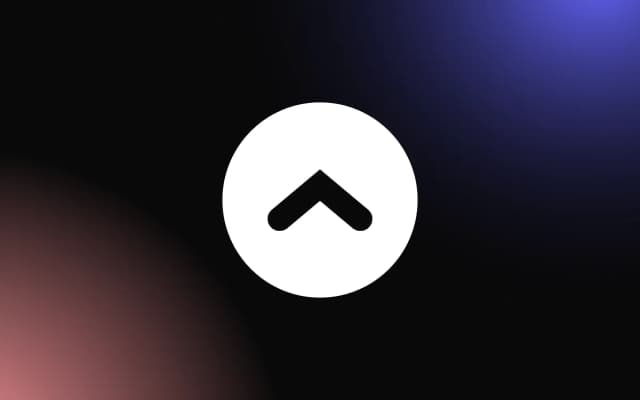Generic countdown timers often fall short when it comes to matching your brand’s look or delivering the functionality your campaign requires.
Whether you're launching a product, hosting a webinar, or running a flash sale, a one-size-fits-all widget may not meet your specific needs. Designing a custom countdown widget gives you full control over its appearance, behavior, and integration.
This guide walks you through how to design and set up a widget tailored to your unique objectives.
Why Use a Custom Countdown Widget on Your Website?
Adding a custom countdown widget to your website is a powerful way to create urgency, boost engagement, and drive user action. Whether you're promoting a product launch, limited-time sale, event registration, or giveaway, a countdown visually signals that time is running out, prompting visitors to act quickly.
Unlike generic timers, a custom countdown widget can be tailored to match your site's branding. You can choose fonts, colors, sizes, and layout styles to integrate seamlessly into your homepage, landing pages, popups, or even product pages. This cohesive design enhances trust and keeps your messaging consistent.
A countdown also helps guide users toward conversions by creating a clear visual focal point. It draws attention to calls-to-action and encourages decision-making. Some advanced widgets also offer recurring countdowns, timezone support, or redirect functions after expiration.
Whether you're running a one-day flash sale or building excitement for a big reveal, using a custom countdown widget delivers both functionality and visual impact. It’s an easy, low-code way to turn passive browsers into active participants, making your website more interactive, time-sensitive, and conversion-focused.
Creating Urgency to Boost Conversions
A countdown widget is one of the most effective tools for creating urgency on your website — an essential trigger for increasing conversions. When visitors see a visible timer counting down, they’re more likely to take immediate action, whether that’s completing a purchase, signing up for a webinar, or grabbing a limited-time offer.
This urgency taps into the psychological principle of scarcity: people are naturally motivated to act when they fear missing out. A well-placed widget amplifies this effect by making the deadline unmistakable and visually compelling.
By pairing the widget with a strong call-to-action — like “Buy Now,” “Register Today,” or “Claim Your Spot” — you guide users toward your goal with both visual and emotional prompts.
Used correctly, a countdown timer doesn’t just inform — it persuades. It turns hesitation into action, making it a highly valuable tool for time-sensitive marketing campaigns and goal-driven web design.
Personalizing Timers for Events, Launches, and Sales
Customizing your countdown widget allows you to tailor timers for specific campaigns like events, product launches, or sales, making them more relevant and impactful. Personalization can include adjusting the color scheme, fonts, layout, and messaging to match your brand and the purpose of the timer.
For example, an event countdown might feature bold, attention-grabbing text with a “Starts In” label, while a product launch could use sleek, modern styling and a “Coming Soon” message. For sales, you might choose a red or gold color palette to signal urgency and exclusivity.
By aligning the design and tone of your widget with the nature of your promotion, you make the experience feel cohesive and intentional. It also enhances user engagement, as the timer feels like a natural part of the page rather than a generic add-on.
Personalized timers increase clarity, relevance, and motivation — key ingredients for a successful campaign.
How To Design a Countdown Widget That Fits Your Brand
A well-designed widget can elevate your site’s visual appeal while driving urgency and conversions. To make it effective and brand-consistent, every detail — from colors to typography — should align with your overall design language.
1. Match Your Brand Colors and Fonts
Start by customizing your widget to reflect your brand’s color palette and typography. Use your primary and secondary brand colors for the timer digits and background. Choose fonts that are consistent with your site’s text styles for a seamless look and feel.
2. Choose the Right Layout and Format
Your widget should visually complement the section it's placed in. If your site uses a minimalist design, opt for a clean and simple timer with subtle animation. For bold brands, use high-contrast colors and large countdown elements to grab attention. Horizontal layouts often work well in banners, while vertical or boxed styles are great for sidebars or pop-ups.
3. Add Custom Labels and Messaging
Tailor your widget with custom labels like “Sale Ends In,” “Launching In,” or “Hurry — Offer Expires Soon!” This gives context to the timer and ties it directly to your campaign. You can also include a branded call-to-action button below the timer to guide users toward conversion.
4. Ensure Mobile Responsiveness
Your widget should be responsive across all devices. Use scalable units (like percentages or ems) and preview it on mobile and tablet to make sure the layout adapts properly without cutting off digits or labels.
5. Ensuring Consistency with Your Website’s Style
To make your countdown widget feel like a seamless part of your site, it’s crucial to ensure consistency with your overall design style. Begin by matching the widget’s color scheme to your brand palette — use your primary colors for the countdown digits and complementary shades for backgrounds or borders.
Typography is another key element. Apply the same fonts used in your headings or body text to your widget to maintain visual unity. This creates a cohesive look that reinforces brand identity and professionalism.
Spacing and alignment should also reflect the layout rules of your website. Use consistent margins and padding so the widget doesn’t feel out of place or overcrowded.
Whether you’re using a banner, a pop-up, or an embedded section, a well-integrated widget blends in visually while still standing out functionally. The result is a user experience that feels polished, trustworthy, and aligned with your brand.
Setting Up and Embedding Your Custom Countdown Widget
If you’re wondering how to create a countdown widget, the process is simple and can deliver major results when done right. Start by choosing a platform or tool to build your widget — options include custom HTML/CSS/JavaScript, or no-code tools like Common Ninja.
Once you've designed your widget — customizing the colors, layout, fonts, and timer settings — most tools will generate an embed code. Copy this code and head to your website platform. For WordPress, use a Custom HTML block; in Wix or Squarespace, insert the code into an Embed or Code Block.
Place your widget in high-impact areas like hero sections, product pages, or pop-ups to capture attention. Double-check responsiveness by previewing it on mobile and tablet views to ensure it displays correctly across devices.
Test the countdown to confirm it ticks down in real time, and that the end action — whether a redirect, message, or reset — functions properly.
A well-placed, branded widget not only looks polished but also encourages urgency and action, making it a valuable tool for promotions, launches, and limited-time offers. When set up correctly, your widget becomes a high-converting element that enhances both engagement and sales.
Adding Code or Using Plugins for Easy Integration
There are two main ways to add a widget to your website: embedding code manually or using a plugin. If you're comfortable with HTML and JavaScript, you can copy the widget’s embed code and paste it into a code block or HTML section on platforms like WordPress, Squarespace, or Wix.
For a no-code solution, use plugins or third-party tools like Common Ninja, which offer drag-and-drop customization and automatic integration.
Both methods allow you to position the widget wherever it’s most effective, ensuring it’s both visually integrated and functionally powerful across devices.
Testing Functionality Across Devices and Browsers
After embedding your countdown widget, it’s essential to test its performance across various devices and browsers to ensure a smooth user experience. Start by checking the widget on desktop, tablet, and mobile views to verify that the layout scales correctly and remains legible.
Next, test the widget in popular browsers like Chrome, Safari, Firefox, and Edge to confirm cross-browser compatibility. Make sure the countdown updates in real time, aligns properly within its section, and triggers any end actions — like a message or redirect — without glitches.
Thorough testing guarantees consistency, reliability, and optimal engagement.
Build a Countdown Widget That Works for You
Creating a custom countdown widget allows you to craft a more strategic and visually aligned experience for your audience.
By tailoring the design and features to your specific goals, you’ll increase urgency, improve engagement, and make your campaign or event more effective. Start building your custom countdown today and turn time into a powerful marketing tool!