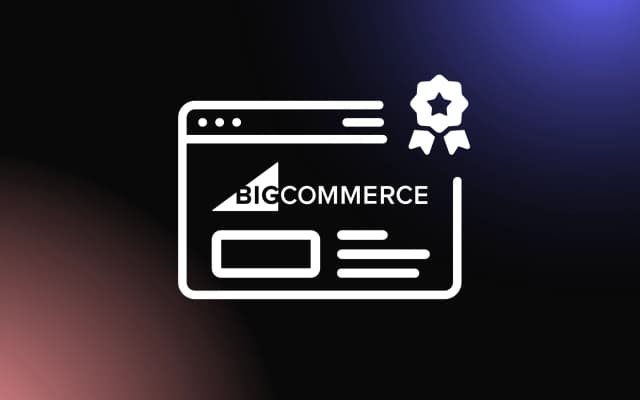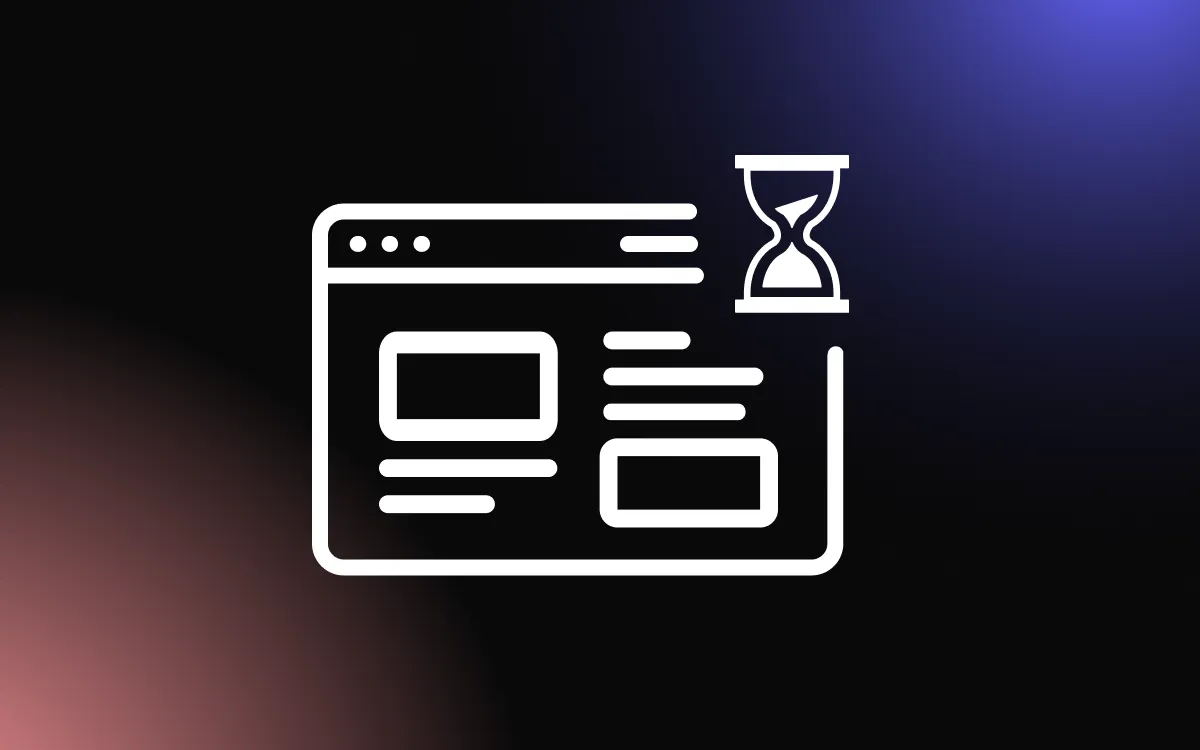Explaining If and How Google Allows Users to Search Reviews by Name Directly Discover whether Google enables a Google reviews search by name and explore alternative methods to find specific reviews efficiently.
When researching a product, service, or business, finding specific customer feedback can be challenging, especially if you're looking for a particular name or keyword.
Google's review system is vast, but does it offer a direct way to filter reviews by name?
While Google doesn't provide an official built-in feature for Google reviews search by name, there are workarounds that can help you locate relevant reviews more quickly.
This article explores whether Google allows direct review searches and how you can efficiently find the reviews you need.
Can You Search Google Reviews by Name Directly?
If you're looking for a way to search Google reviews by name, the process isn't as straightforward as searching for a business listing.
Google does not offer a direct feature to filter reviews by a specific reviewer's name, but there are effective workarounds to help you find relevant feedback.
- Using Google Search Operators One way to search Google reviews by name is by using Google search operators. Entering "reviewer's name" site:google.com/maps in Google's search bar can sometimes bring up relevant reviews associated with a specific business or location.
- Searching Within Google Maps Another option is to go directly to a business's Google Maps page and manually scroll through the reviews. If the review list is long, using the browser's Ctrl + F (Windows) or Cmd + F (Mac) function allows you to search Google reviews by name within the displayed text.
- Third-Party Tools Several third-party platforms offer advanced filtering options to search Google reviews by name more efficiently. However, always verify the credibility of these tools before use. While Google does not provide a built-in option, these methods can help you find specific reviews efficiently.
Understanding Google's Review Search Capabilities
Google does not currently offer a built-in feature to search Google reviews by name directly. While users can browse reviews on Google Maps or a business's Google listing, there is no dedicated search bar for filtering reviews by a specific reviewer's name.
However, users can utilize workarounds to narrow down their search. One effective method is using Google search operators, such as entering "reviewer's name" site:google.com/maps in Google's search bar. This can sometimes bring up relevant results linked to a particular business.
Another option is manually searching within a business's Google reviews. By using the Ctrl + F (Windows) or Cmd + F (Mac) function, users can search Google reviews by name within the displayed text on a business listing.
While these methods provide some level of filtering, Google has yet to implement a dedicated search function for finding reviews by name, making manual searching necessary.
Limitations of Searching for Reviews by Name
While it is possible to search Google reviews by name using workarounds, there are several limitations to consider. Google does not provide a direct search function within its review system, meaning users must manually sift through reviews or use external methods.
One major limitation is that Google search operators, such as "reviewer's name" site:google.com/maps, do not always yield precise results. If the reviewer has a common name, the search may bring up unrelated results, making it harder to pinpoint specific feedback.
Additionally, businesses with a high volume of reviews require users to manually scroll through and search Google reviews by name using the browser's Ctrl + F or Cmd + F function. This can be time-consuming, especially for businesses with hundreds or thousands of reviews.
Because Google prioritizes general usability over advanced filtering, users must rely on these manual techniques or third-party tools to locate specific reviews efficiently.
How to Perform a Google Reviews Search by Name
If you need to search Google reviews by name, Google does not provide a direct filtering option.
However, there are several effective methods you can use to locate specific reviews from a particular person.
- Using Google Search Operators. One of the quickest ways to search Google reviews by name is by using Google search operators. Try entering the following in Google's search bar: "reviewer's name" site:google.com/maps. This method can sometimes display reviews written by a specific user, especially if their name is unique. However, results may vary, and it may not always show every relevant review.
- Searching Within Google Maps. Another way to search Google reviews by name is through Google Maps: Open Google Maps and navigate to the business's listing. Click on the Reviews section. Use your browser's search function (Ctrl + F on Windows or Cmd + F on Mac) and type the reviewer's name. If the name appears in a review, it will be highlighted. This method works well for businesses with a limited number of reviews, but can be time-consuming for larger listings.
- Checking Google Business Profiles. If the reviewer has a public Google profile, you may find their past reviews by clicking on their name in any review they've left. Google sometimes allows users to view all reviews written by a specific user, making it easier to track feedback.
- Using Third-Party Tools Some third-party platforms claim to help search Google reviews by name, but they may not always be reliable or officially endorsed by Google. Always verify the credibility of such tools before use.
Advanced Search Techniques for Google Reviews
How to Search Google Reviews by Keywords
Finding reviews that mention specific aspects of a business can be just as valuable as searching by reviewer name. Many customers want to search Google reviews for keywords related to particular products, services, or experiences.
To search Google reviews by keywords like "delivery" or "customer service":
- Use the Browser Search Function Similar to searching by name, navigate to a business's Google review section and use Ctrl+F (Windows) or Cmd+F (Mac) to search for specific keywords within the visible reviews.
- Apply Google Search Operators Try searching Google with operators like: "keyword" "business name" site:google.com/maps reviews For example: "delivery" "Joe's Pizza" site:google.com/maps reviews
- Use Keyword Variations When you search Google reviews for keywords, try different variations of terms. For instance, search both "fast delivery" and "quick delivery" to capture more relevant reviews.
- Search for Problem-Specific Terms If researching potential issues, search for terms like "late," "slow," or "problem" to identify recurring complaints when you search Google reviews for keywords.
This approach helps both consumers making purchase decisions and businesses looking to improve specific aspects of their operations.
Analyzing Competitors Using Google Reviews
Google reviews can be a goldmine for competitive intelligence when you know how to search effectively. Here's how you can search competitor reviews using relevant keywords:
- Identify Competitor Strengths Search for positive keywords in competitor reviews (like "best haircut" for a salon) to understand what customers appreciate about them. For example: "best haircut" "competitor name" site:google.com/maps reviews
- Spot Competitor Weaknesses Similarly, search for negative terms in competitor reviews to identify gaps you can fill in your own business: "slow service" "competitor name" site:google.com/maps reviews
- Track Industry Trends Search across multiple competitors for trending terms to spot emerging customer preferences: "new feature" OR "latest trend" "industry type" site:google.com/maps reviews
- Compare Service Aspects Directly compare how you and competitors perform on specific service aspects by searching the same keywords across different business listings.
This competitive analysis helps businesses identify opportunities and threats in their market landscape.
Using Google Search Operators for More Accurate Results
One of the most effective ways to search Google reviews by name is by using Google search operators. These advanced search techniques help narrow down results, making it easier to locate specific reviews left by a particular user.
To use this method, open Google and enter the following query: "reviewer's name" site:google.com/maps This command tells Google to look for instances of the reviewer's name specifically within Google Maps, where business reviews are hosted. If the reviewer's name is unique, this method can often surface their reviews quickly.
However, search operators are not always 100% accurate. If the reviewer has a common name or uses a pseudonym, the search may bring up unrelated results. Additionally, not all reviews are indexed by Google's search engine, meaning some may not appear in the results.
Despite these limitations, using search operators remains a powerful tool to search Google reviews by name efficiently and locate relevant feedback.
Boolean Search Operators and Advanced Filtering
While basic search operators are helpful, more advanced techniques can further refine your Google reviews search by name or keyword. These methods help you filter through large volumes of reviews more efficiently.
- Boolean Search Operators Combine search terms with Boolean operators like AND, OR, and NOT to create more precise queries: "good service" AND "fast delivery" site:google.com/maps "haircut" NOT "expensive" site:google.com/maps
- Exact Phrase Matching Use quotation marks to search for exact phrases within reviews: "exceeded my expectations" site:google.com/maps
- Date and Time Filters As of 2025, Google has improved its search capabilities to allow for some date filtering. Try adding timeframe references: "reviewer name" after:2024 site:google.com/maps This works better for more recent reviews.
- Star Rating Searches While not directly supported by Google, you can sometimes find reviews of specific ratings by including the star count in your search: "5 stars" "business name" site:google.com/maps "one star" OR "1 star" "business name" site:google.com/maps
- Combining Multiple Filters For the most effective searches, combine these techniques: "reviewer name" "5 stars" "product name" site:google.com/maps
Leveraging Google Maps and Business Listings for Review Searches
Another effective way to search Google reviews by name is by using Google Maps and business listings. Since all Google reviews are linked to specific businesses, searching directly within a company's review section can help locate specific feedback more efficiently.
To search Google reviews by name using Google Maps, follow these steps: Open Google Maps and navigate to the business listing. Click on the Reviews section to display all customer feedback. Use the Ctrl + F (Windows) or Cmd + F (Mac) function in your browser.
Type the reviewer's name in the search box to highlight any matches within the reviews.
This method is useful when searching for reviews on a single business but can be time-consuming for companies with thousands of reviews.
However, it remains one of the most direct ways to search Google reviews by name and find relevant customer feedback.
Tips for Refining Your Google Reviews Search by Name
When trying to search Google reviews by name, using the right techniques can save time and improve accuracy. Since Google does not offer a built-in filter for searching reviews by reviewer names, refining your approach is essential.
- Use Exact Match Search Queries Typing the reviewer's name in quotation marks, such as "John Doe" site:google.com/maps, helps Google locate exact matches within business reviews. This method is useful for narrowing results when you search Google reviews by name directly.
- Filter Reviews Within Google Maps Go to the business listing on Google Maps, click on the Reviews tab, and use the Ctrl + F (Windows) or Cmd + F (Mac) function to locate a specific name within the displayed reviews. This helps when manually scanning a business's feedback.
- Check the Reviewer's Google Profile If the reviewer has a public profile, clicking their name on any review might reveal other reviews they have written. While this does not work for every user, it can sometimes provide additional context.
- Avoid Common Search Mistakes Spelling variations or incomplete names can make it harder to search Google reviews by name effectively. Always double-check the spelling and try multiple versions if needed.
Avoiding Common Mistakes in Review Searches
When trying to search Google reviews by name, certain mistakes can make the process more difficult. One common error is using incomplete or misspelled names, which can lead to inaccurate search results. Always double-check the spelling before entering the name in Google or Google Maps.
Another mistake is relying solely on Google's search bar without using advanced search operators like "reviewer's name" site:google.com/maps". This technique helps refine results and locate specific reviews more efficiently.
Additionally, not using the Ctrl + F (Windows) or Cmd + F (Mac) function within a business's review section can make it harder to search Google reviews by name effectively.
Business Tools and Third-Party Solutions
Third-Party Tools That Can Help With Review Filtering
If you need to search Google reviews by name more efficiently, third-party tools can provide advanced filtering options that Google's built-in features lack. Platforms like Elfsight, Whitespark, and ReviewTrackers offer solutions for sorting and managing customer feedback.
Some tools allow businesses to filter reviews by keywords, dates, or reviewer names, making it easier to find specific feedback. While these services are typically designed for businesses managing large volumes of reviews, they can also help users who frequently need to search Google reviews by name across multiple locations. Always verify the credibility of these tools before use.
Third-Party Tool Features
While basic Google review searching has its limitations, specialized third-party tools offer more robust features for businesses serious about review management. Here's what some popular tools offer:
- Cloodot
- AI-powered review reply suggestions tailored to your brand voice
- Review sentiment analysis to identify positive and negative patterns
- Keyword tracking across multiple review platforms, not just Google
- Automatic alerts for new reviews containing specific terms
- Podium
- Centralized dashboard for managing reviews across multiple platforms
- Messaging capabilities to follow up with reviewers directly
- Review request automation to increase your overall review count
- Detailed analytics on review performance and customer sentiment
- Lobstr.io
- Automated review monitoring with custom search parameters
- Competitor review tracking and comparison features
- White-label reporting for agencies managing multiple business clients
- Integration with CRM systems for better customer relationship management
- BirdEye and BrightLocal
- Comprehensive review aggregation from across the web
- Advanced filtering by date, rating, source, and keyword
- Competitive benchmarking against industry standards
- Local SEO integration to improve business visibility
These specialized tools complement basic Google review search techniques and are particularly valuable for businesses with multiple locations or a high volume of reviews.
Automating Review Monitoring
For businesses dealing with a high volume of Google reviews, manual searching becomes impractical. Automating your review monitoring process can save time and ensure you never miss important feedback.
- Google Alerts Set up Google Alerts for your business name combined with terms like "review" or "rating" to receive email notifications when new reviews are published online.
- Google Review API For developers or businesses with technical resources, the Google My Business API allows for programmatic access to reviews, enabling custom monitoring solutions and automated responses.
- Cloodot This specialized review monitoring platform automatically tracks new Google reviews and can alert you when specific keywords appear in customer feedback.
- Podium Podium offers automated review collection and monitoring, along with tools to engage directly with customers who leave reviews.
- Email Notifications Configure your Google Business Profile to send email notifications when new reviews are posted, though this doesn't provide keyword-specific monitoring.
- Mobile Alerts Most third-party tools offer mobile apps with push notifications for immediate alerts when important reviews require attention.
Automation helps businesses stay on top of their online reputation without constantly having to search Google reviews manually.
Displaying Google Reviews on Your Website
After learning how to search Google reviews effectively, many businesses want to showcase positive feedback on their own websites. Here's how to embed Google reviews using widgets:
Common Ninja Reviews Widget
- Easy-to-use widget with customizable layouts and themes
- Filtering options to display specific reviews based on rating or keywords
- Syncs automatically with your Google Business Profile
- Fully responsive design for desktop, tablet, and mobile
- No coding required—just copy and paste the installation snippet
OpenWidget
- Free and premium options for displaying Google reviews
- Customizable appearance to match your website aesthetics
- Filter capabilities to showcase your best testimonials
- Simple installation process requiring minimal technical knowledge
Google Review Embed
- Google's own review embedding option through Maps
- Navigate to your Google Maps listing, share, and select "Embed a map"
- Limited filtering capabilities compared to third-party solutions
- Cost-free but with fewer customization options
WordPress Plugins
- Several WordPress plugins can pull and display Google reviews
- Options range from free basic displays to premium solutions with advanced filtering
- Regularly updated to maintain compatibility with Google's systems
Displaying filtered reviews on your website helps potential customers see relevant feedback without having to search Google reviews themselves.
Review Management and Consumer Strategies
Reputation Management Tips
Effective searching of Google reviews is just one aspect of comprehensive reputation management. Here are strategies to make the most of what you find:
- Monitor Review Patterns
- Regularly search for recurring keywords in your reviews to identify trends
- Track sentiment changes over time to gauge the impact of business improvements
- Compare review content before and after operational changes
- Respond to All Reviews
- Whether positive or negative, respond professionally to reviews
- Address specific points mentioned in reviews to show you're really listening
- Create response templates for common themes while keeping each reply personalized
- Leverage Positive Feedback
- Use positive reviews in marketing materials (with permission)
- Encourage satisfied customers to be more specific in reviews about what they liked
- Share exceptional reviews on social media channels
- Address Negative Patterns
- When you notice recurring complaints, create an action plan to address them
- Follow up with unhappy customers to show you're committed to improvement
- Document changes made in response to critical reviews
- Train Staff Based on Review Insights
- Use real customer feedback in employee training
- Recognize staff members mentioned positively in reviews
- Create procedures to address commonly mentioned issues
These reputation management strategies help businesses transform review searching from a passive monitoring activity into an active business improvement tool.
Searching Google Reviews on Mobile
The process of searching Google reviews differs slightly when using mobile devices. Here's how to effectively search reviews on the go:
- Google Maps App
- Open the Google Maps app and search for the business
- Tap on the business name and scroll down to the reviews section
- Unfortunately, the mobile app doesn't have a built-in search function for reviews
- You'll need to manually scroll through reviews to find relevant ones
- Mobile Browser Workaround
- Instead of using the app, open Google Maps in your mobile browser
- Request the desktop site version (usually found in browser settings)
- This allows you to use the Ctrl+F equivalent on mobile browsers
- On iOS, use the share button and select "Find on Page"
- On Android, tap the three dots menu and select "Find in page"
- Voice Search Limitations
- Voice search can help find businesses but doesn't effectively search within reviews
- For review-specific searches, manual text entry is more reliable
- Third-Party App Access
- Many review management tools offer mobile apps with better search functionality
- These apps often provide better filtering options than Google's native interface
Mobile searching has more limitations than desktop methods, but these approaches can help you search Google reviews effectively while away from your computer.
Real-World Consumer Use Cases
Understanding why and how consumers search Google reviews can help both businesses and other consumers use these techniques more effectively. Here are common scenarios:
- Restaurant Selection
- Diners often search reviews for terms like "wait time," "portion size," or specific dishes
- Food allergy sufferers search for terms like "gluten-free" or "nut allergy" to ensure safe dining
- Date night planners look for "romantic," "quiet," or "atmosphere" to find suitable venues
- Avoiding Scams and Poor Service
- Consumers research terms like "scam," "overcharged," or "hidden fees" before committing to services
- Shoppers check electronics reviews for "broke," "stopped working," or "warranty issues"
- Travelers search hotel reviews for "bedbugs," "noisy," or "dirty" to avoid unpleasant stays
- Finding Specialized Services
- Parents search for "kid-friendly" or "family" when looking for appropriate businesses
- Patients look for specific treatment mentions in healthcare provider reviews
- Pet owners search "dog friendly" or "pet policy" when planning activities
- Validating Marketing Claims
- Skeptical consumers search reviews to verify if businesses deliver on advertised promises
- Terms like "as advertised," "worth the price," or "lived up to the hype" help confirm value
- Accessibility Concerns
- People with disabilities search for terms like "wheelchair access," "accommodating," or "accessible"
- Seniors might search for "senior discount" or "patient staff" in service business reviews
These real-world examples demonstrate why the ability to search Google reviews effectively is valuable for making informed consumer decisions.
Finding Reviews by Name with Google's Search Tools
Although Google doesn't offer a dedicated Google reviews search by name, smart search techniques like keyword filtering and advanced Google search operators can help you pinpoint relevant feedback.
By using these methods, you can quickly locate reviews that mention specific names, products, or services. Start applying these techniques today and make your review searches more efficient!