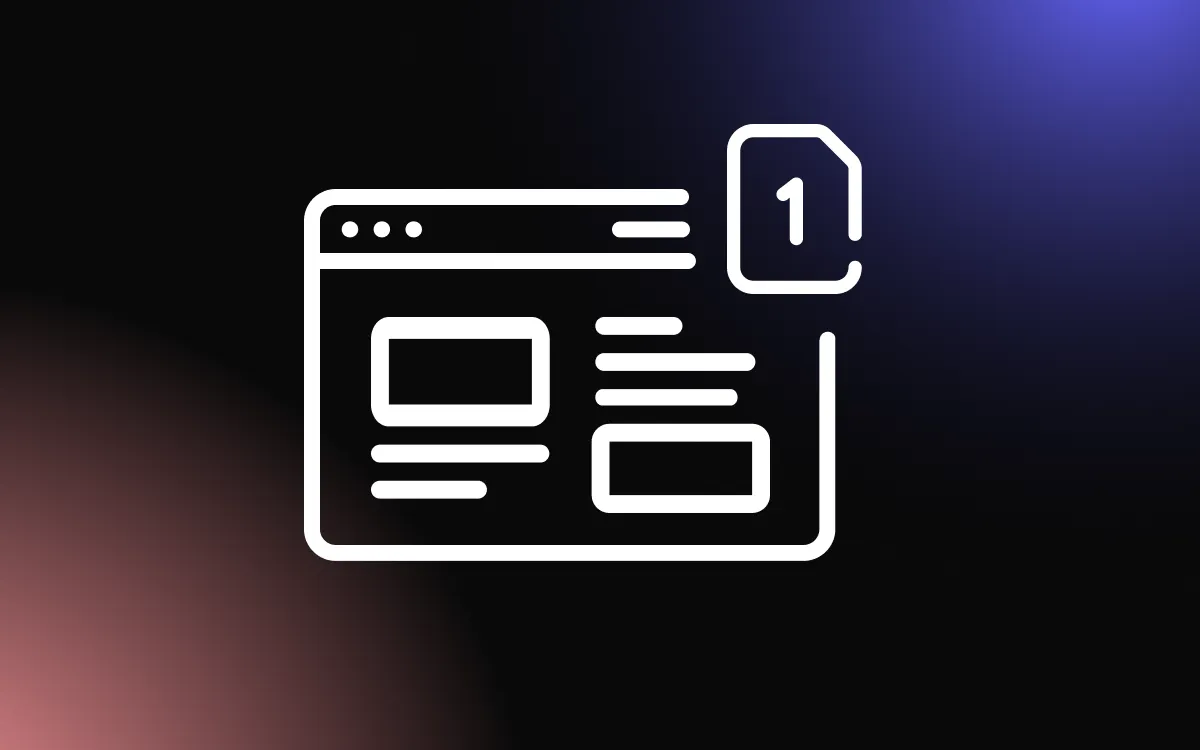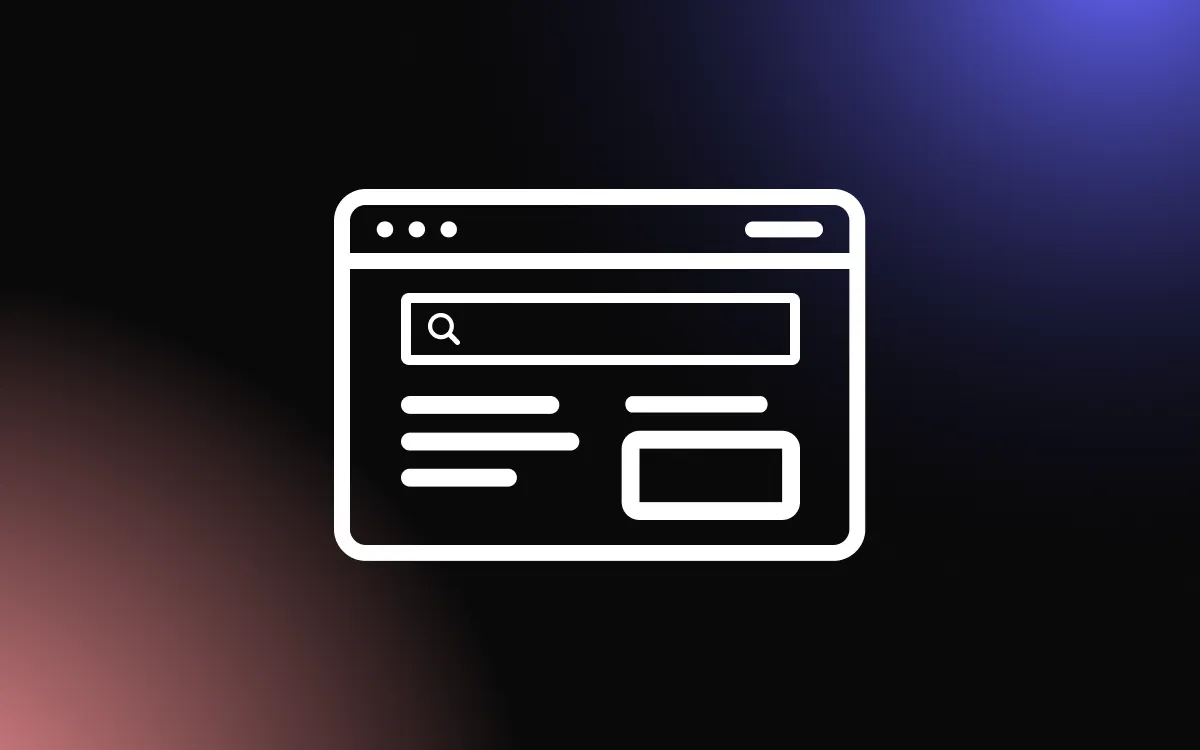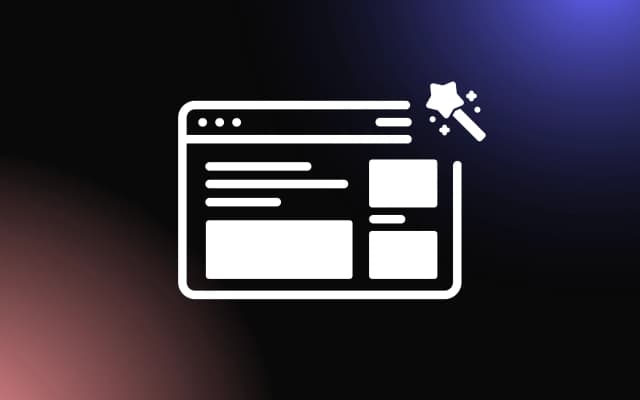In the modern digital landscape, a robust online presence is crucial for everyone from entrepreneurs and small businesses to creative individuals eager to showcase their talents.
Building an eye-catching and professional website might seem daunting, but it’s become a breeze with intuitive platforms like the Zyro website builder.
This in-depth guide will take you on a step-by-step journey through the process of crafting your perfect website using Zyro, empowering you to make your mark in the digital world with ease.
What Is Zyro?

Zyro, a website builder by Hostinger, is a user-friendly platform designed to help individuals and businesses create professional and visually appealing websites with ease. With its drag-and-drop interface, customizable templates, and built-in AI tools, Zyro streamlines the website creation process, requiring no coding or design expertise. It also supports e-commerce integration and ensures responsive designs, making it an ideal choice for anyone looking to establish a strong online presence.
Building a Zyro Website
Ready to build your dream website with Zyro? This enjoyable and straightforward process will have your online presence up and running in no time. As we guide you through each step, you’ll learn to utilize Zyro’s easy-to-use features and tools, allowing you to design a website that genuinely reflects your unique vision and purpose. So, let’s get started and bring your ideas to life on the web!
Sign Up
First, go to Zyro’s website, and sign up (click on the “Start for Free button at the top right corner).

Select a Template
Once you sign up, you will be taken to a template selection page, where you can choose the most suitable template for your needs.

Start Editing
Now, you can start editing your website. Let’s go over the available elements, where they are, and what they are for.

At the top of the page, you will see a bar with some options. Here, you can preview and publish your website, change between Desktop and Mobile views, redo and re-redo changes you’ve made, and use Zyro’s “Start Guide” to help you get started.
The Section Editing Elements
Next, if you hover your mouse over the various sections on your pages, you will notice that an editing menu comes up. It provides you with some editing options
Add a New Section

You can easily add a new section by clicking on the blue, “+ Add Section” button at the top. After you click on it, a new window will open with all the different sections you can add.

Change Background
Next, on the right-hand side, you will notice floating buttons. In addition to the option to move the section up or down or delete it, it has the “Change background” button, which enables you to change the background, add images, and more.

Settings

Next, you have the settings icon, which basically brings up the same window as the background button:

Hide & Show

You can make certain sections visible or invisible on mobile or desktop by clicking on the “Hide & Show” button, and toggling the relevant options.
Additional Options

At the far right side of the floating icons, you will find the “More” button, which allows you to copy and paste sections as you see fit.
The Side Bar

Now we come to the left-hand side sidebar where you will find most of the editing options.
Add Element

The first tab is the “Add Element” tab, which offers a variety of elements (like buttons, images, videos, etc) that you can add to the various sections of your website.
Page & Navigation

Then, we have the “Pages & Navigation” tab, which allows you to add, remove and edit pages on your website. You can access additional options like SEO settings, the ability to hide from navigation, add a password, and more.
Website Syles

The next tab is the “Website Styles” tab, which allows you to customize your website as you see fit. Mind you, these changes will appear across all of your website.
Blog

Another tab we have on the sidebar is the “Blog” tab, which allows you to manage and edit your blog easily. Here, you can add new posts, rearrange them, schedule when to publish them, edit them further, and more.
Online Store

A powerful feature that Zyro has is the ability to turn your website into an online store. You can access the feature by clicking on the “Online Store” tab, and then following the instructions on how to set one up.
AI Tools

Zyro offers a nifty little assortment of tools that are powered by AI. These include the Logo Maker which can help you create a logo for your business, the AI Writer, which can write thematic and relevant content very quickly, and the Heatmap, which you can use to analyze the interaction of users with your website.
 “AI Writer: select a topic”
“AI Writer: select a topic”
 “AI Writer: Ready Text”
“AI Writer: Ready Text”
AI Heatmap

Analytics

Next, you have the Analytics tab, which, upon clicking, will take you to a sub-menu with its own sidebar. Note: you will be able to access these tabs from the main sidebar (the one before this), by scrolling to the very bottom and clicking on “Website Settings”
Within this new sub-menu, you will have the Analytics tab. Analytics will help you understand how users interact with your website, and you will be able to see a report once some time has passed after you’ve published your website.
General Settings

Next, you will also notice the General Settings tab, which will enable you to change elements like the Favicon, add a preview image, and more.
Integrations

Next, the Integrations tab. Once you click on it, you will be able to add and edit various integrations like Google Analytics, Hotjar, and others.
SEO

Many website builders come with SEO features now, and Zyro is not an exclusion. From the sub-menu sidebar, you can select the SEO tab, and, after going through a quick, guided setup, you can access and modify the SEO settings of your page.

Form Submissions
Another option that Zyro has in this menu is the Form Submissions tab, where you can see and manage all of your forms, from one place.
Export to WordPress

If, at some point, you decide you want to migrate your website to WordPress, then you should know that Zyro offers a quick option to Export to WordPress, which can be accessed by clicking on the “Export to WordPress” tab in the sub-menu.
Languages
Now, going back to the main sidebar, there are a few more features to cover. One of them is the “Languages” tab, which enables you to add multiple languages to your website, and according to Zyro, any new languages (apart from the default one) you add, will create duplicated content in the same language — a very powerful feature indeed.

Website Settings

Lastly, as we’ve mentioned, you can access the “Sub-menu” features we’ve discussed before, by clicking on the “Website Settings” option at the bottom of the sidebar.
Publish
Now, with all this information at hand, you can create a website easily and quickly. And, once you are done, simply publish it and that’s it!
Enhancing Your Zyro Website & Taking It to the Next Level

Now you know how to build a Zyro website, we would like to offer a way to enhance it beyond its current capabilities — with Common Ninja. Common Ninja offers an ever-growing collection of professional and reliable widgets that will help you save time and money and improve your website. Common Ninja’s widgets are free, fully customizable, perfectly responsive, and easy to use, so be sure to check them out.
Common Ninja — The Only Collection of Widgets You’ll Ever Need
Building a Zyro Website — Tips & Tricks
Once you are done building your Zyro website, you might want to consider following these tips and tricks to make your Zyro website truly stand out.
Design
Crafting a website can be a tricky endeavor. Picking just the right mix of colors, fonts, and other elements calls for a blend of artistic touch and a bit of technical know-how. Before diving into constructing your Zyro website, take a moment to settle on a unified font and color scheme. It’s worth brushing up on some basics like color theory, font pairings, style trends, and accessibility guidelines to ensure your website truly shines.
Content
Before diving into the construction of your website, allocate some time to map out your content. Doing so will not only help you structure your site effectively but also enhance the user experience for your visitors.
Templates
Zyro boasts an impressive selection of templates catering to various styles and preferences. To create the perfect website, carefully browse through the options and choose a template that complements your website’s content and design necessities. This will ensure that the visual appeal of your site resonates with its purpose and enhances the overall user experience.
High-Quality Images
Though it might appear counterproductive to use high-resolution, large images when optimizing your website, numerous services can assist you in shrinking their size and implementing gradual loading (lazy-loading) for quicker load times. Incorporating high-quality images contributes to a visually captivating and engaging experience for your visitors, making your website all the more appealing.
Simplicity
Steer clear of cramming your website with loads of content, images, or design elements, as it can detract from your main goal. Instead, adopt a clean and straightforward approach that emphasizes your key message and call to action. By doing so, you’ll make it a breeze for visitors to find their way around your site and grasp its purpose without feeling swamped. A neat, eye-catching website invites users to delve deeper and interact with your content, making their experience all the more enjoyable.
Testing & Previewing
It’s crucial to examine your website on a variety of devices and browsers to confirm that it appears and operates as expected. Differences in screen sizes, resolutions, and browser capabilities can impact how your site is displayed, which may lead to inconsistencies in user experience. Zyro recognizes this importance and offers a handy preview function that enables you to view how your website appears on multiple screens. By taking advantage of this feature, you can identify and address any layout or compatibility issues, ensuring a seamless and enjoyable experience for all your visitors, regardless of the device or browser they use.
Optimize
We’ve touched on this before, but it’s worth repeating: don’t forget to make use of Zyro’s built-in SEO tools to boost your website’s visibility on search engines. In our ever-evolving digital world, having a strong online presence is key to connecting with your target audience and staying a step ahead of your competitors. Zyro offers a fantastic array of SEO tools to help you fine-tune various parts of your website, like meta tags, headings, and keyword placement, so you can climb up those search engine rankings. By putting these tactics into play, you’ll have a better shot at drawing in more organic traffic, which can lead to increased engagement, conversions, and overall success for your site.
Conclusion
In conclusion, using the Zyro website builder by Hostinger to create your own website is a simple and enjoyable experience that yields impressive results. By leveraging Zyro’s user-friendly interface, customizable templates, and powerful tools, you can effortlessly craft a professional and visually appealing online presence that truly captures your unique vision. As you embrace the world of website creation with Zyro, you’ll find that establishing a strong online presence has never been more accessible or rewarding. So, go ahead and take the plunge—your perfect website awaits!