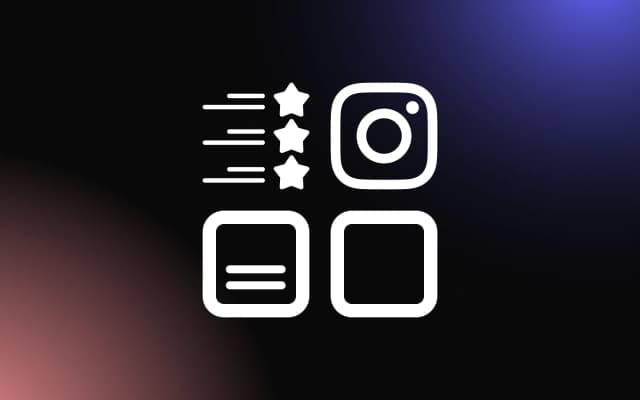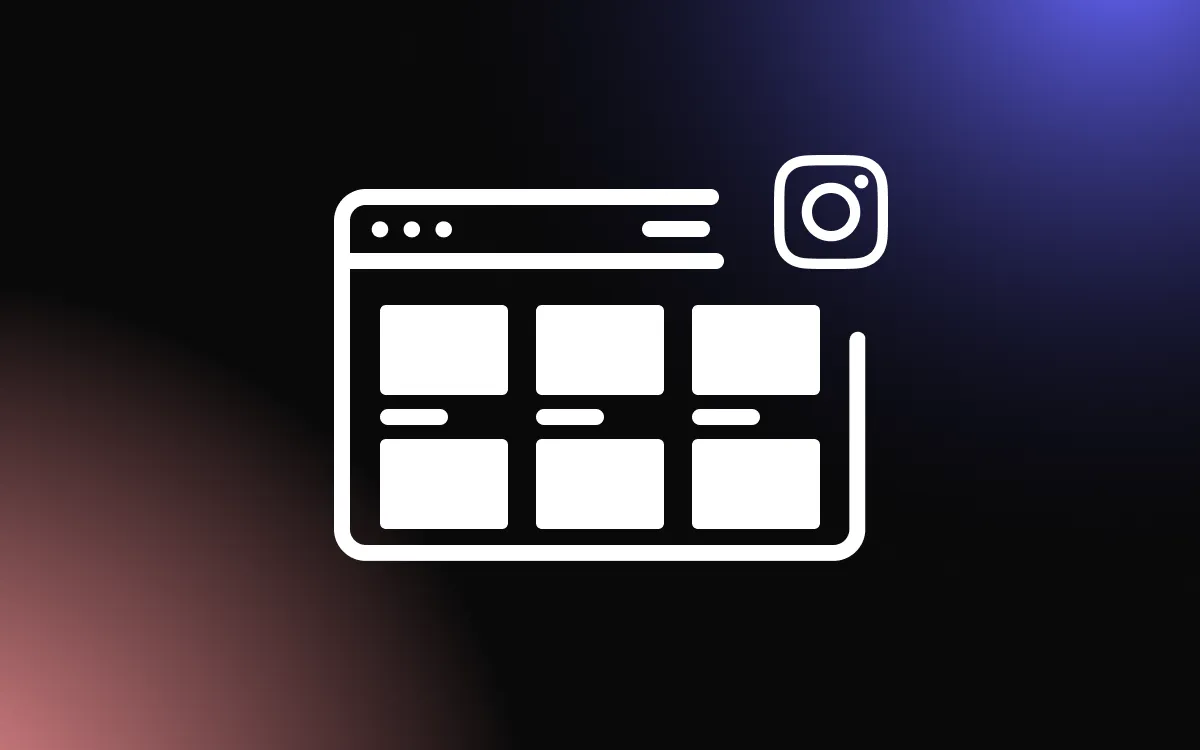Website owners constantly struggle to keep their sites updated with fresh, engaging content that attracts visitors and keeps them interested. Outdated websites with stale information make businesses look inactive and unprofessional, causing potential customers to question whether the company is still operating.
Many small business owners do not have time to regularly update their websites with new blog posts or announcements, leading to decreased search engine rankings and visitor engagement. The solution is to use a Facebook feed widget that automatically displays your latest Facebook posts on your website, ensuring fresh content without constant manual updates.
In this article, we will explore the different types of Facebook feed widgets available and guide you through selecting and implementing the best solution for your website's content needs.
What Is a Facebook Feed Widget?
A Facebook feed widget is a tool that displays your Facebook page posts directly on your website or blog. This widget connects to your Facebook page and pulls your latest posts, photos, videos, and updates to show them in an organized format on your web pages. The widget automatically refreshes with new content whenever you post to Facebook, keeping your website current without any additional work.
These widgets come in various formats, from simple post lists to detailed displays that include comments, likes, and share counts. Most Facebook feed widget options offer customization features that let you control which posts appear, how many posts display, and how the widget looks on your site. The integration creates a seamless experience where your social media activity enhances your website content.
Benefits of Adding Facebook Feeds to Your Website
Displaying your Facebook content on your website creates multiple advantages for your online presence. Fresh content keeps search engines interested in your site and gives visitors new reasons to return. When people see active social media feeds, they perceive your business as current and engaged with customers.
A Facebook feed widget saves significant time on content creation and website maintenance. Instead of writing new web content regularly, your Facebook posts automatically provide updated material for site visitors. This approach works particularly well for businesses that share news, events, promotions, or behind-the-scenes content on Facebook.
Social validation is another important benefit. When visitors see your Facebook posts with engagement metrics like likes and comments, they understand that other people interact with your brand. This social proof can influence their decision to trust your business or engage with your services.
Types of Facebook News Feed Widgets Available
Different Facebook news feed widget styles serve various purposes and website designs. Timeline widgets display posts in chronological order, similar to how Facebook shows posts on your page. This format works well for news sites, event businesses, or organizations that share regular updates.
Grid layouts arrange posts in organized rows and columns, focusing more on visual appeal than chronological order. These widgets work particularly well for businesses with image-heavy Facebook content like restaurants, retail stores, or creative services.
Some widgets specialize in specific Facebook content types, such as events, photos, or posts with certain keywords. Advanced options let you filter content by post type or hide posts that might not fit your website's professional image.
How Facebook Feed Widgets Work
Facebook feed widgets connect to your Facebook page through Facebook's API system, which allows external applications to access your public posts. The widget tool requests permission to read your page content and then displays that information on your website in real-time or with regular updates.
Most widgets cache your Facebook content to ensure fast loading times on your website. This means the widget stores copies of your posts and updates them periodically rather than loading directly from Facebook every time someone visits your site. This approach prevents slow loading times and ensures your website remains fast even if Facebook experiences temporary issues.
The connection between your Facebook page and the widget requires ongoing maintenance of permissions and API access. Facebook occasionally updates its requirements, which might require you to reconnect or update your widget settings to maintain functionality.
Choosing the Right Facebook Feed Widget for Your Site
Consider your website's design and target audience when selecting a Facebook feed widget. Professional service websites might prefer clean, minimal widget designs that add value without overwhelming the main content. Entertainment or lifestyle businesses can handle more dynamic, visually prominent feed displays.
Think about your Facebook posting frequency and content types. If you post daily business updates, a widget showing recent posts will always look current. If you post less frequently, consider widgets that display more posts or include older content to avoid empty spaces on your website.
Technical requirements vary between different widget solutions. Some require complex setup processes involving Facebook developer accounts and API keys, while others offer simple copy-and-paste installation methods. Choose solutions that match your technical comfort level and available resources.
Step-by-Step Guide to Embed Facebook Feed
Step 1: Prepare Your Facebook Page
Ensure your Facebook page is set to public so widgets can access your posts. Private or restricted pages cannot display content through most widget tools. Review your recent Facebook posts to make sure they represent your brand appropriately for website display.
Consider creating a content strategy that works well for both Facebook followers and website visitors. Posts that look good in widget formats often feature clear images and concise text that displays well in smaller spaces.
Step 2: Select Your Facebook News Feed Widget Tool
Research different Facebook news feed widget options available for your website platform. Many tools, like Common Ninja’s Facebook Feed widget, offer free versions with basic features and paid upgrades for advanced customization. Compare features like post filtering, layout options, automatic updates, and customer support quality.
Some website builders include built-in Facebook integration options. Check if your platform offers native solutions before exploring third-party tools. Native integrations often provide better reliability and easier maintenance over time.
Step 3: Configure Widget Settings
Once you choose your widget tool, configure the display settings to complement your website design. Most tools let you adjust the number of posts shown, layout styles, color schemes, and spacing options. Choose settings that enhance rather than compete with your existing website content.
Decide which pages will display your Facebook feed widget. Homepage placement works well for general brand updates, while specific service or product pages might benefit from targeted content filtering. Consider your website's user journey when planning widget placement.
Step 4: Connect Your Facebook Page
Follow your chosen tool's instructions to connect your Facebook page. This process typically involves logging into Facebook and granting permission for the widget tool to access your page posts. Some tools require you to create a Facebook app or obtain API credentials, while others handle authentication automatically.
Test the connection by verifying that your latest posts appear in the widget preview. If posts do not load correctly, double-check your Facebook page privacy settings and ensure all posts you want to display are set to public visibility.
Step 5: Install the Widget Code
Copy the widget code provided by your tool and paste it into your website where you want the Facebook feed to appear. Most website platforms have designated areas for custom code or widgets. Content management systems like WordPress often provide widget areas or custom HTML blocks for easy installation.
Some widget solutions offer plugin installations that simplify the setup process. Plugins typically provide visual interfaces for widget placement and configuration without requiring direct code editing.
Step 6: Test and Optimize Performance
After installation, test your Facebook feed widget on different devices and browsers to ensure consistent functionality. Check loading speeds to verify the widget does not significantly slow down your website. Mobile responsiveness is particularly important since many visitors will view your site on smartphones.
Monitor the widget over several days to ensure it updates properly with new Facebook posts. Some widgets update immediately while others refresh on scheduled intervals. Understanding your widget's update schedule helps you plan content timing effectively.
Best Practices for Facebook Widget Placement
Strategic placement of your Facebook feed widget maximizes its impact on visitor engagement and website performance. Homepage placement works well for businesses that use Facebook for general company updates and want to show visitors their active social presence. Consider placing widgets in areas where visitors naturally browse, such as sidebar areas or below main content sections.
Service pages benefit from Facebook widgets that highlight customer testimonials, project updates, or industry expertise. For retail businesses, widgets showing product features or customer photos can provide social proof and inspire purchase decisions.
Avoid placing widgets where they might distract from important conversion actions. Keep Facebook feeds away from contact forms, purchase buttons, or other critical areas where you want focused visitor attention. The goal is to enhance user experience while supporting your main business objectives.
Customizing Your Facebook Feed Widget
Customize your Facebook feed widget to match your website's brand identity and design aesthetic. Most tools offer options to adjust colors, fonts, background styles, and border appearances. Choose customization settings that create seamless integration with your existing website design rather than obvious third-party additions.
Consider adding custom headers or introductory text above your Facebook feed to provide context for visitors. Phrases like "Latest News" or "Recent Updates" help visitors understand the content's purpose and encourage further engagement with your social media.
Advanced customization options might include hover effects, custom post layouts, or integration with lightbox displays for expanded content viewing. Use these features thoughtfully to enhance user experience without creating overwhelming or distracting elements.
Troubleshooting Common Facebook Widget Issues
If your Facebook feed widget stops displaying posts, first verify that your Facebook page remains public and active. Changes to page privacy settings or temporary page restrictions can break the connection between your page and the widget tool.
Facebook frequently updates its API requirements and policies, which can affect how widgets access your content. If your widget suddenly stops working, check with your widget provider for updates or new connection procedures. Many issues are resolved when you reconnect your Facebook page through the widget dashboard.
Loading problems often occur when widgets attempt to display too many posts or high-resolution images simultaneously. If your website becomes slow after adding a Facebook feed, reduce the number of posts displayed or enable image optimization settings if available in your widget tool.
Advanced Facebook Feed Configuration
Create Facebook content strategies that work effectively for both social media followers and website visitors. Posts that display well in widget formats often feature clear, readable text and high-quality images that remain visible when scaled down for web display.
Use Facebook post scheduling strategically if your widget displays posts in real-time. Timing your Facebook posts to align with peak website traffic can maximize the impact of fresh content on visitor engagement and return visits.
Consider creating specific Facebook content categories or hashtags for posts you want to feature prominently on your website. Some advanced widgets offer filtering options that let you display only posts with certain keywords or tags, giving you more control over website content.
Measuring Facebook Widget Impact
Track website analytics before and after installing your Facebook feed widget to measure its effect on visitor behavior. Look for changes in page views, time spent on site, bounce rates, and overall engagement metrics. Most websites see improved engagement when they add dynamic social content that keeps information current.
Monitor your Facebook page growth after adding website widgets. Many businesses experience increased Facebook followers when website visitors discover their social media presence through embedded Facebook feed displays. Track follower growth and post engagement to understand cross-platform benefits.
Use Facebook Insights combined with website analytics to understand how your social content performs across different platforms. This data helps you develop content strategies that work effectively for both Facebook followers and website visitors.
Maintaining Your Facebook Feed Widget
Regular maintenance ensures your Facebook feed widget continues functioning properly and displaying current content. Check monthly that the widget loads correctly and shows your latest Facebook posts. API changes or website updates can sometimes disrupt widget functionality and require attention.
Keep your Facebook posting schedule consistent to ensure your website always displays fresh content. Long gaps between Facebook posts can make your website appear inactive, which defeats the purpose of using dynamic social content for engagement.
Update your widget settings periodically to take advantage of new features or improved performance options. Widget providers often release updates that enhance functionality, security, or loading speeds that can benefit your website's user experience.
Keep Your Website Fresh with Automated Social Content
Implementing a Facebook feed widget on your website creates a powerful solution for maintaining fresh, engaging content without constant manual updates. The automatic synchronization between your Facebook page and website ensures visitors always see current information while reducing your content management workload.
With proper setup and strategic placement, your Facebook feed becomes a valuable tool for building credibility, increasing engagement, and keeping visitors informed about your latest business activities.
The benefits extend beyond just content updates, as social integration can improve search engine optimization, increase social media followers, and provide social proof that influences visitor decisions. Start exploring these widget options today and transform your static website into a dynamic, socially-connected platform that keeps visitors engaged and informed.