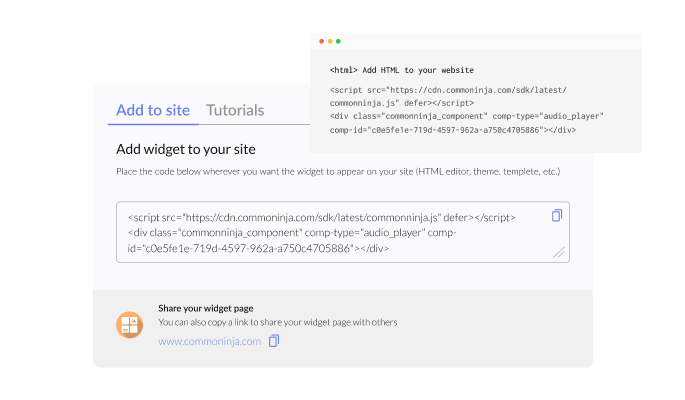Dividing up the Teachable FAQ categories
For better navigation, your questions can be divided into different categories in the Teachable FAQ Accordion widget. Additionally, you can also use Emojis for those categories!

Using the FAQ Accordion widget, you can add more long-tail keywords, helping your Teachable online course rank higher in search engines.
By adding FAQs to your Teachable online course, you can let your users view answers to common questions quickly and easily without having to wait weeks for answers to arrive.
By providing all the information needed to make a quick decision, the FAQ Accordion widget removes the need to wait for answers.
For better navigation, your questions can be divided into different categories in the Teachable FAQ Accordion widget. Additionally, you can also use Emojis for those categories!

Several layouts are available for customizing the Teachable Faq widget to make sure it meets the vision and design of your Teachable online course. Without any coding or design expertise, you can construct a Teachable online course that looks professional using these user-friendly and simple-to-use layouts.

The FAQ widget features multiple icons for you to choose from. Do you want a downward-facing arrow to open the FAQ’s answer? Or maybe a plus sign? We’ve got the most commonly used icons available for you to choose from. Simply choose the one that best complements your Teachable online course's design and user interface.

You can customize the Faq widget for Teachable to suit your Teachable online course. To match your branding, you can alter the buttons, labels, and colors. You can also choose from different font options and adjust the font size, style, and color to create a cohesive and professional look. In addition to these design options, you can customize the spacing to ensure the Faq for Teachable fits seamlessly into your online course layout.

A search option makes it easy to find questions on your Teachable online course using the FAQ widget. You should add this feature to your Teachable online course if you have many FAQs on your site, or if it's a FAQ dedicated page. It significantly enhances your users' navigation experience.
The FAQ widget for Teachable features various behavior modifications like opening multiple questions one at a time, keeping opened ones open, or opening all questions at once — the choice is yours! In order to make it simpler for users to obtain the information they require, the FAQ widget for Teachable also enables users to search for particular keywords inside the questions and answers.
You don't have to spend much time customizing the Teachable Faq widget, since it comes with several beautiful skins for your Teachable online course. The skins are designed to complement most design color schemes and can be used to quickly and easily create a Faq widget for your Teachable, online course.
Regardless of the device, Faq widget for Teachable looks great. In addition to being totally responsive, or effortlessly adjusting to match the screen size of any device, it also offers a sleek and contemporary style that will improve the overall appearance of your Teachable online course. It is critical to have a online course that is optimized for mobile viewing in a world where more and more people are accessing the internet through their phones and tablets. To give you an advantage over rivals, the Faq widget will enable you to do that.
It is unnecessary to have any coding knowledge to use Faq Accordion for Teachable. The intuitive dashboard with drag-and-drop functionality will allow you to customize the widget in any way you'd like with just a few clicks.

Common Ninja's widgets allow you to add custom CSS to make the Faq for Teachable your own. You can quickly alter the colors, fonts, layout, and positioning of every element of the widget's appearance with this function. Yet, if you're in the mood for some serious creativity, you can enhance your customization by making changes straight to the CSS. This enables you to customize the Faq widget by making even more sophisticated changes to it. Our powerful editor will help you whether you want to make a few minor adjustments or go all out with complex changes.

By copying and pasting one line of code, you can embed the Faq widget on your Teachable online course. Your Teachable Faq widget will be automatically updated on your Teachable online course when you make changes.