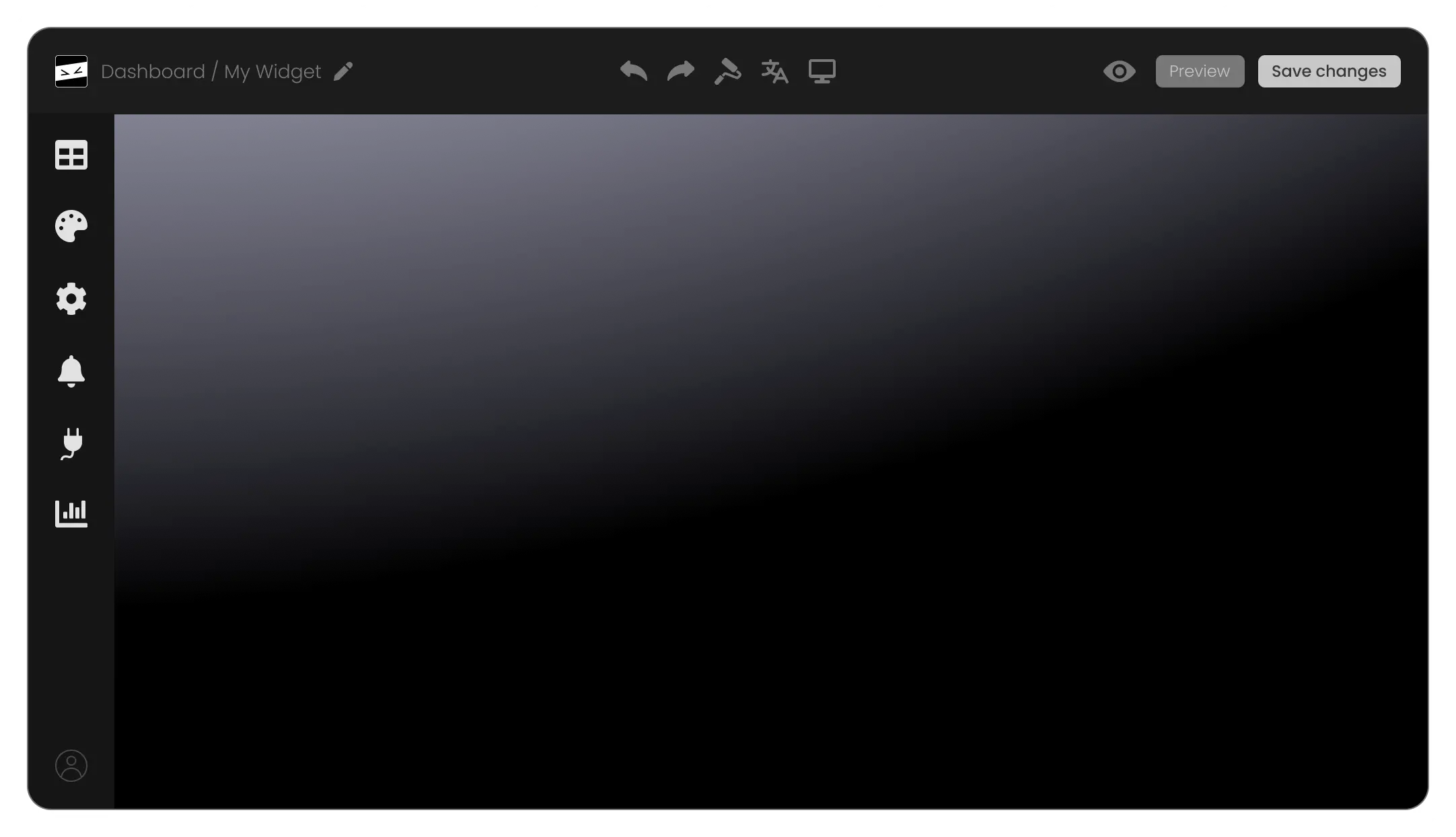Show Your Spread with Teachable Google Maps widget
With the Teachable Google Maps widget, you can plot multiple sites on the map at the same time. Whether it's different branches, partner spots, or other points of interest, you can present them all together, simplifying it for your visitors to grasp the full range of your presence.