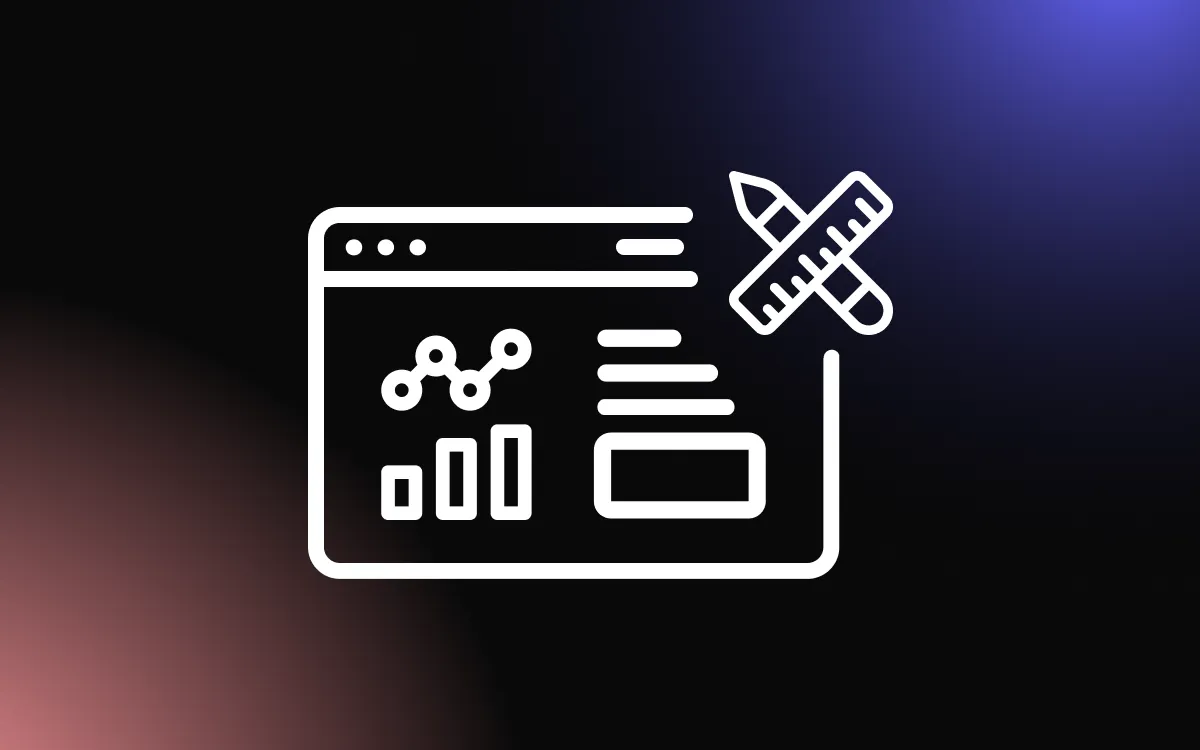Embarking on the journey of designing a website can be both exciting and daunting. One of the most critical aspects to master is the website layout. It's the foundation upon which all other design elements rest, and it plays a pivotal role in the user experience.
This guide aims to demystify the concept of website layouts, offering insights into their importance, the different types available, and how to choose and implement the right one for your site.
Understanding the Basics of Website Layouts

A website's layout serves as the blueprint for the entire user experience. It's the framework that holds your content, guides your visitors, and shapes their interactions. Understanding the basics of website layouts is crucial for anyone involved in web design or development.
What is a Website Layout?
A website layout is the arrangement of visual elements on a webpage. It involves the placement of text, images, buttons, and other elements and how they are positioned relative to each other. This includes considerations like alignment, spacing, and hierarchy.
Website layouts can take many forms, from simple single-column designs to complex multi-column arrangements. They can be symmetrical, with elements mirrored on either side of the page, or asymmetrical, with an uneven distribution of elements. They can be static, with a fixed width and height, or responsive, adjusting to fit different screen sizes.
Why is a Good Website Layout Important?
A good website layout is crucial for several reasons. Firstly, it enhances usability. A well-structured layout makes it easy for visitors to navigate your site, find the information they're looking for, and complete desired actions, like making a purchase or signing up for a newsletter.
Secondly, a good layout helps communicate your message effectively. It guides the viewer's eye, drawing attention to key elements and ensuring your content is read in the right order. This can help you better communicate your brand message and engage your audience.
Lastly, a good layout contributes to the overall aesthetic appeal of your site. It creates a sense of balance and harmony, making your site more visually pleasing. This can enhance the user's perception of your brand and make your site more enjoyable to visit.
Key Elements of a Website Layout
A website layout is composed of several key elements, each serving a specific purpose in the overall design and user experience. Here are some of the most important elements in a website layout:
Navigation Menu
The navigation menu is a crucial part of any website layout. It's typically located at the top of the page or along one side, and it contains links to the main sections of your website.
The navigation menu guides users through your site, helping them find the information they need and understand the structure of your content. It should be clear, concise, and consistent across all pages.
Content Area
The content area is where the main content of each page is displayed. This could include text, images, videos, forms, or any other type of content. The layout of the content area will vary depending on the type of page and the content itself.
For example, a blog post might have a single-column layout with text and images, while a product page might have a multi-column layout with product images, descriptions, and a purchase button.
Footer
The footer is located at the bottom of the page and typically contains information that is secondary but still important. This might include links to privacy policies and terms of service, contact information, social media links, and copyright notices.
The footer is often overlooked in design, but it's a valuable space for providing additional information and resources to users.
Sidebar (Optional)
A sidebar is an optional element that can be used in a website layout. It's typically located on one side of the content area and can contain a variety of content, such as navigation links, search bars, recent blog posts, or advertisements.
The use of a sidebar will depend on the needs of your site and the preferences of your users. For some sites, a sidebar can enhance usability and provide additional value, while for others, it might be unnecessary or distracting.
Popular Types of Website Layouts

Website layouts come in many forms, each with its own strengths and ideal use cases. Here are five popular types of website layouts that you might consider for your next web design project:
F-Layout
The F-Layout is based on the natural pattern of human eye movement, which tends to scan pages in an "F" pattern — horizontally across the top, then down the page, scanning horizontally again in the middle, and finally vertically down the left side.
This layout is particularly effective for sites with a lot of content, as it allows users to quickly scan for relevant information. Key elements and calls to action are typically placed along the F's lines to catch the user's attention.
Z-Layout
The Z-Layout is another layout based on eye movement patterns, this time following a "Z" pattern. The eye starts at the top left, moves horizontally to the right, then diagonally down to the left, and finally horizontally again to the right.
This layout is often used on landing pages or other types of pages where a strong call to action is important. The main elements or calls to action are placed along the Z's path to guide the user's gaze.
Grid Layout
The Grid Layout is a versatile and popular layout that organizes content into columns and rows.
This layout provides a clean, organized look and is particularly effective for showcasing a portfolio of work or a collection of products. The grid can be uniform, with each cell the same size, or it can be varied, with different-sized cells for different types of content.
One-Page Layout
The One-Page Layout, as the name suggests, presents all content on a single, long-scrolling page.
This layout is often used for portfolios, product showcases, or small business websites. It allows users to scroll through all the content without having to navigate to different pages, providing a seamless user experience. Different sections are typically delineated by different background colors, images, or other visual cues.
Split-Screen Layout
The Split-Screen Layout divides the screen into two distinct parts, allowing you to present two different types of content simultaneously.
This layout can be useful for sites that want to highlight two main products or services, or for sites that want to separate different types of content, like an image and text.
How to Choose and Implement the Right Layout for Your Website

Choosing and implementing the right layout for your website is a crucial step in the web design process. Here's a step-by-step guide on how to do it:
Step 1: Understand Your Website's Purpose and Audience
Before you can choose the right layout, you need to understand the purpose of your website and who your audience is. What are you trying to achieve with your website? Who are your users and what are their needs and preferences?
The answers to these questions will guide your choice of layout. For example, if your website is a portfolio showcasing your work, a grid layout might be suitable. If your website is an online store, an F-layout could be a good choice to guide users towards making a purchase.
Step 2: Choose the Right Layout Type
Once you understand your website's purpose and audience, you can choose the right layout type. Consider the strengths and weaknesses of each layout type and how they align with your goals and your users' needs.
For example, a one-page layout might be suitable for a simple website with a single main message, while a more complex website might benefit from a grid or F-layout.
Step 3: Design Your Layout
After choosing the right layout type, it's time to design your layout. This involves deciding on the placement of elements, the use of white space, and the overall look and feel of your site.
Keep in mind principles of good design, like balance, contrast, and hierarchy. Use a grid system to help you align elements and create a cohesive look. And remember, less is often more in web design — don't clutter your layout with unnecessary elements.
Step 4: Test and Adjust Your Layout
After perfecting your website layout, it's time to test and refine it. Gather user feedback and conduct usability tests to identify areas for improvement. Incorporate A/B testing to compare different layout versions, helping you understand what works best.
Use analytics to track user interactions and be ready to adapt. Web design is a dynamic process, and your layout should evolve in response to user feedback and changing needs. It's all about creating the optimal user experience.
Common Mistakes to Avoid in Website Layout Design

Designing a website layout can be a complex task, and it's easy to make mistakes along the way. Here are three common mistakes to avoid when designing your website layout:
Overloading Your Layout with Too Much Information
One of the most common mistakes in website layout design is overloading your layout with too much information. While it's important to provide your users with the information they need, too much content can overwhelm users and make your site difficult to navigate.
Instead, aim for a balance between content and white space. Use clear, concise language and break up large blocks of text with headings, bullet points, or images. Remember, in web design, less is often more.
Ignoring Mobile Responsiveness
In today's digital world, more and more people are using mobile devices to browse the web. If your website layout isn't responsive, it may not display correctly on smaller screens, leading to a poor user experience.
When designing your layout, consider how it will look and function on different devices. Use a flexible grid layout and make sure your text, images, and other elements scale and rearrange correctly on smaller screens.
Neglecting Ease of Navigation
Another common mistake is neglecting ease of navigation. If users can't easily find what they're looking for on your site, they're likely to leave and go elsewhere. Make sure your navigation menu is clearly visible and logically organized.
Use clear, descriptive labels for your menu items and make sure all links and buttons work correctly. Also, consider including a search function for larger sites to help users find what they need quickly.
Start Building a User-Friendly Digital Space
Website layouts are more than just the arrangement of elements on a page; they're the backbone of your website, guiding users' interactions and shaping their experiences. As we've explored in this guide, understanding the basics of website layouts, recognizing their key elements, and knowing how to choose and implement the right layout for your site are crucial skills in web design.
By avoiding common mistakes and applying the principles outlined in this guide, you can create a website layout that is not only visually appealing but also user-friendly and effective. Remember, a well-designed layout is the first step towards a successful website.