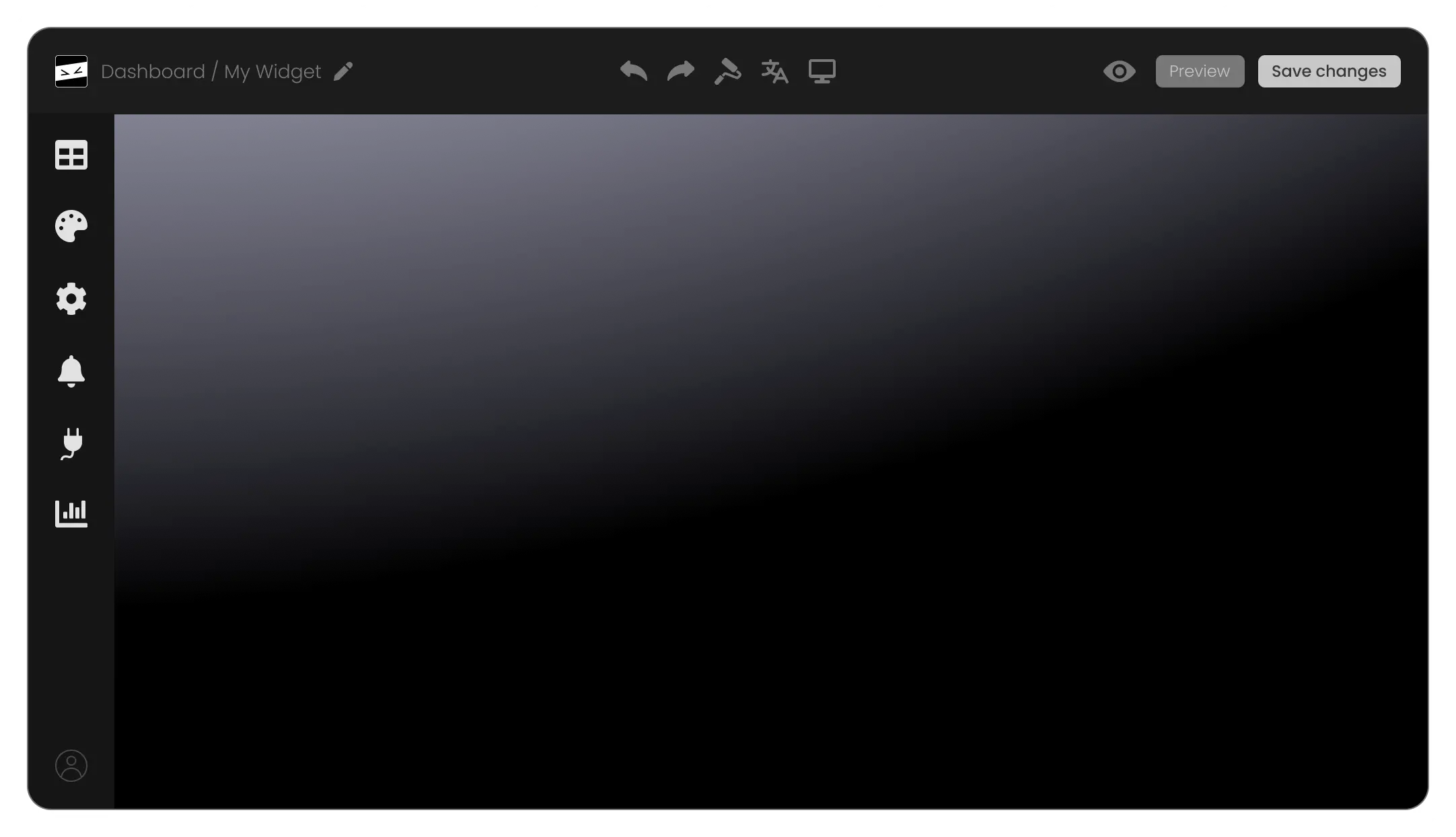Highlight All Your Locations Using Canva Google Maps widget
With the Canva Google Maps widget, you can plot several places all at once. From multiple outlets, and partner locales, to other points of interest, you can lay them all out at once, helping your visitors see your full outreach.